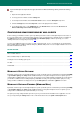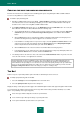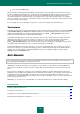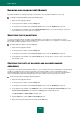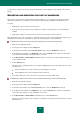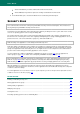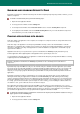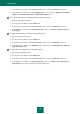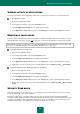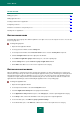User guide
A D V A N C E D A P P L I C A T I O N S E T T I N G S
111
If you wish Anti-Spam to analyze the messages transferred via Microsoft Exchange Server, perform the following
steps:
1. Open the main application window.
2. In the top part of the window, click the Settings link.
3. In the left part of the window, in the Protection Center section, select the Anti-Spam component.
4. Click the Settings button in the Security level section in the right part of the window.
5. In the window that opens, on the Additional tab, in the Exclusions block, uncheck the Do not check
Microsoft Exchange Server native messages box.
CONFIGURING SPAM PROCESSING BY MAIL CLIENTS
If after scanning you find that an email is spam or probable spam, further actions of Anti-Spam depend on the status of
the message and the action selected. By default, email messages considered spam or probable spam, are modified: in
the Subject field of the message, the label [!! SPAM] or [?? Probable Spam] is added, respectively (see section
"Adding a label to the message subject" on page 109).
You can select additional actions to be taken on spam or probable spam. To do so, special plug-ins are provided in the
Microsoft Office Outlook and Microsoft Outlook Express (Windows Mail) clients. You can configure filtration rules for The
Bat! and Thunderbird email clients.
IN THIS SECTION:
Microsoft Office Outlook ................................................................................................................................................ 111
Microsoft Outlook Express (Windows Mail) ................................................................................................................... 111
Creating the rule for handling spam reports .................................................................................................................. 112
The Bat!......................................................................................................................................................................... 112
Thunderbird ................................................................................................................................................................... 113
MICROSOFT OFFICE OUTLOOK
By default, email messages classified by Anti-Spam as spam or probable spam are marked with special labels [!! SPAM]
or [?? Probable Spam] in the Subject field. If additional mail processing after Anti-Spam checks is required, you can
configure Microsoft Office Outlook as necessary. The spam processing settings window automatically opens the first time
you run Microsoft Outlook after installing Kaspersky Small Office Security. The spam and probable spam processing
settings for Microsoft Outlook are displayed on the special Anti-Spam tab of the Tools Options menu item.
MICROSOFT OUTLOOK EXPRESS (WINDOWS MAIL)
By default, email messages classified by Anti-Spam as spam or probable spam are marked with special labels [!! SPAM]
or [?? Probable Spam] in the Subject field. If additional mail processing after Anti-Spam checks is required, you can
configure Microsoft Outlook Express (Windows Mail) as necessary.
The spam processing settings window opens when you run your client after the installation of the application. You can
also open it by clicking the Settings button in the e-mail client toolbar next to the Spam and Not Spam buttons.