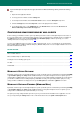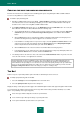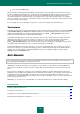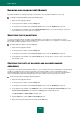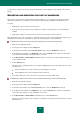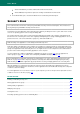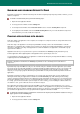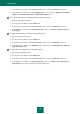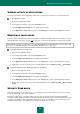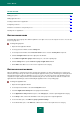User guide
U S E R G U I D E
112
CREATING THE RULE FOR HANDLING SPAM REPORTS
Below are the instructions for creating the rule for handling spam reports using Anti-Spam in Microsoft Office Outlook.
You can use the guidelines to create custom rules.
To create a spam processing rule:
1. Run Microsoft Office Outlook and use the Tools Rules and Alerts command in the main application menu.
The method used to access the wizard depends upon your version of Microsoft Office Outlook. This Help file
describes how to create a rule using Microsoft Office Outlook 2003.
2. In the Rules and Alerts window that opens, on the Email Rules tab click the New Rule button. As a result, the
Rules Wizard is launched. The Rules Wizard includes the following steps:
a. You should decide whether you want to create a rule from scratch or use a template. Select the Start from
a blank rule option and select the Check messages when they arrive scan condition. Click the Next
button.
b. Click the Next button in the message filtering condition configuration window without checking any boxes.
Confirm in the dialog box that you want to apply this rule to all emails received.
c. In the window for selecting actions in respect to messages, check the perform a custom action box in the
action list. In the lower part of the window, click the a custom action link. Select Kaspersky Anti-Spam
from the drop-down list in the window that opens and click the OK button.
d. Click the Next button in the exclusions from the rules window without checking any boxes.
e. In the final window, you can change the rule's name (the default name is Kaspersky Anti-Spam). Make sure
that the Turn on this rule box is checked, and click the Finish button.
3. The default position for the new rule is first on the rule list in the Rules and Alerts window. If you like, move this
rule to the end of the list so it is applied to the email last.
All incoming emails are processed with these rules. The order in which rules are applied depends upon the
priority specified for each rule. Rules are applied from the list beginning; the priority of each following rule is
lower than that of the preceding one. You can increase or decrease rule priority moving a rule up or down in the
list. If you do not want the Anti-Spam rule to further process emails after a rule is applied, you must check the
Stop processing more rules box in the rule settings (see Step 3 in creating a rule).
THE BAT!
Actions in respect of spam and probable spam in The Bat! are defined by the client's own tools.
To modify spam processing rules in The Bat!:
1. Select the Settings item from the Properties menu of the mail client.
2. Select the Spam protection object from the settings tree.
Displayed settings of anti-spam protection apply to all installed Anti-Spam modules that support integration with The Bat!.
You need to define the rating level and specify how messages with certain a rating should be handled (in case of Anti-
Spam – the probability of message being spam):
delete messages with the rating that exceeds the specified value;
move email messages with a given rating to a special spam folder;
move spam marked with special headers to the spam folder;