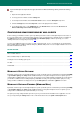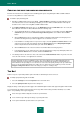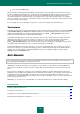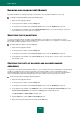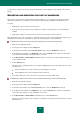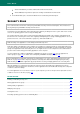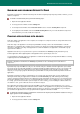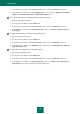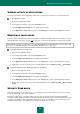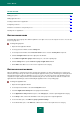User guide
A D V A N C E D A P P L I C A T I O N S E T T I N G S
113
leave spam in the Inbox folder.
After processing an email, Kaspersky Small Office Security assigns a spam or probable spam status to the message
based on a rating with an adjustable value. The Bat! has its own email rating algorithm for spam, also based on a spam
rate. To prevent discrepancies between spam rate in Kaspersky Small Office Security and The Bat!, all messages
checked in Anti-Spam are assigned the rating corresponding to the message status: Not Spam email – 0%, Probable
spam – 50%, Spam – 100%. Thus, the email rating in The Bat! corresponds to the rating of the relevant status and not to
the spam rate assigned in Anti-Spam.
For more details on the spam rate and processing rules, see the documentation for The Bat! mail client.
THUNDERBIRD
By default, email messages classified by Anti-Spam as spam or probable spam are marked with special labels [!! SPAM]
or [?? Probable Spam] in the Subject field. If additional mail processing after Anti-Spam checks is required, you can
configure Thunderbird having opened its configuration window from the Tools Message Filters menu (for more
details about using the mail client see Mozilla Thunderbird Help).
Thunderbird's Anti-Spam plug-in module allows training based on messages received and sent using this email client
application and checking your email correspondence for spam on the server. The plug-in module is integrated into
Thunderbird and forwards messages to the Anti-Spam component for scanning when commands from the
Tools Run anti-spam filters in folder menu are being executed. As such, Kaspersky Small Office Security checks
messages instead of Thunderbird. This does not alter the functionality of Thunderbird.
The Anti-Spam plug-in module status is displayed as an icon in the Thunderbird status line. The gray color of the icon
informs the user that there is a problem in the plug-in operation or that the Anti-Spam component is disabled. Double-
click the icon to open the settings of Kaspersky Small Office Security. To modify the Anti-Spam settings, click the
Settings button in the Anti-Spam section.
ANTI-BANNER
This section describes the functions of Kaspersky Small Office Security 2 for Personal Computer. These functions are
missing in Kaspersky Small Office Security 2 for File Server.
Anti-Banner is designed to block banners on web pages you open and those in the interface of specified applications.
Ads on banners may distract you from your business activity while banner downloads increase the amount of inbound
traffic.
Before a banner is displayed on a web page or in an application's window, it should be downloaded from the Internet.
Anti-Banner scans the address from which the banner is downloaded. If the address is associated to a mask from the list
included with the Kaspersky Small Office Security package, or from the list of blocked banners addresses you have
compiled on your own, Anti-Banner blocks the banner. To block banners with address masks not found in the mentioned
lists, the heuristic analyzer is used.
Additionally, you can create a list of allowed addresses to determine which banners should be allowed for display.
IN THIS SECTION:
Enabling and disabling Anti-Banner .............................................................................................................................. 114
Selecting the scan method ............................................................................................................................................ 114
Creating the lists of blocked and allowed banner addresses......................................................................................... 114
Exporting and importing the lists of addresses .............................................................................................................. 115