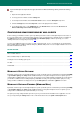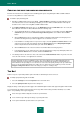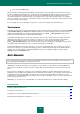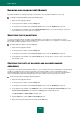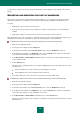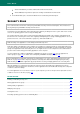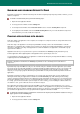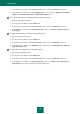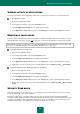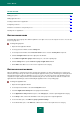User guide
U S E R G U I D E
114
ENABLING AND DISABLING ANTI-BANNER
By default, Anti-Banner is enabled, functioning in normal mode. You can disable Anti-Banner, if necessary.
To enable or disable Anti-Banner, perform the following steps:
1. Open the main application window.
2. In the top part of the window, click the Settings link.
3. In the left part of the window, in the Protection Center section, select the Anti-Banner component.
4. In the right part of the window, uncheck the Enable Anti-Banner box if you need to disable this component.
Check this box if you need to enable the component.
SELECTING THE SCAN METHOD
You can specify which methods should be used by Anti-Banner to scan addresses from which banners may be
downloaded. In addition to these methods, Anti-Banner checks banner addresses for compliance to the masks from the
lists of allowed and blocked addresses if those are in use.
To select methods of address scan by Anti-Banner:
1. Open the main application window.
2. In the top part of the window, click the Settings link.
3. In the left part of the window, in the Protection Center section, select the Anti-Banner component.
4. In the right part of the window, in the Scan methods group, check the boxes next to the names of the methods
that should be used.
CREATING THE LISTS OF BLOCKED AND ALLOWED BANNER
ADDRESSES
Using the lists of blocked and allowed banners addresses, you can allow banners to be downloaded for a specified group
of addresses and block them for another group. Create a list of blocked address masks to let Anti-Banner block
download and display of banners from the addresses that correspond to those masks. Create a list of allowed address
masks to let Anti-Banner download and display banners from the addresses that correspond to those masks.
To add a mask to the list of blocked (allowed) addresses:
1. Open the main application window.
2. In the top part of the window, click the Settings link.
3. In the left part of the window, in the Protection Center section, select the Anti-Banner component.
4. In the right part of the window, in the Additional section, check the Use the list of blocked URLs box (or the
Use the list of allowed URLs box) and click the Settings button located under the box.
The Blocked URLs (or Allowed URLs) window opens.
5. Click the Add link to open the Address mask (URL) window.
6. Enter a blocked (or allowed) banner mask and click the OK button.