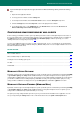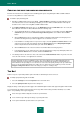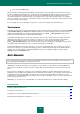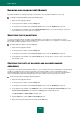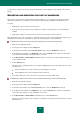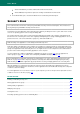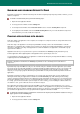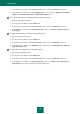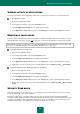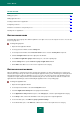User guide
A D V A N C E D A P P L I C A T I O N S E T T I N G S
117
ENABLING AND DISABLING SECURITY ZONE
By default, Security Zone is enabled, functioning in the mode developed by Kaspersky Lab specialists. However, you can
disable it, if required.
To enable or disable Security Zone, perform the following steps:
1. Open the main application window.
2. In the top part of the window, click the Settings link.
3. In the left part of the window, in the Protection Center section, select the Security Zone component.
4. In the right part of the window, uncheck the Enable Security Zone box if you need to disable this component.
Check this box if you need to enable the component.
PLACING APPLICATIONS INTO GROUPS
At the first startup of an application on the computer, the Security Zone component verifies its safety and includes it into
one of the trust groups.
At the first stage of the application scan, Kaspersky Small Office Security searches the internal database of known
applications for a matching entry, and then sends a request to the Kaspersky Security Network database (if an Internet
connection is available). If an entry of that application is found in the database, the application is included into a group
registered in the database.
Applications that do not pose any threat to the system are included into the Trusted group. By default, this group
includes applications with a digital signature and applications whose parent objects have one.
You can disable the automatic inclusion of applications contained in the Kaspersky Security Network database or having
a digital signature into the Trusted group.
Behavior of applications included into the Trusted group will however be controlled by the Proactive Defense
component.
By default, Kaspersky Small Office Security uses the heuristic analysis to distribute unknown applications (not included
into the Kaspersky Security Network database and functioning without a digital signature) by groups. The analysis helps
defining the threat rating of the application based on which it is included into a group. Instead of using the heuristic
analysis, you can specify a group into which Kaspersky Small Office Security should automatically include all unknown
applications.
By default, Security Zone analyzes an application for 30 seconds. If this time interval turns out to be insufficient for
defining the threat rating, the application is included into the Low restricted group, while defining the threat rating
continues in background mode. After that, the application is finally included into another group. You can change the time
allocated for application analysis. If you are sure that all applications started on your computer do not pose any threat to
its security, you can decrease the time spent on analysis. If, on the contrary, you are installing the software and are not
sure that this is safe, you are advised to increase the time for analysis.
If the application threat rating is high, Kaspersky Small Office Security notifies you about it and offers you to select a
group where to place the application. Notification contains statistics of the application use by Kaspersky Security Network
participants. Based on the statistics and with regard for the history of emergence of this application on your computer,
you can make a weighed decision on the group into which the application should be included.
To disable the automatic inclusion of applications contained in the Kaspersky Security Network database or having a
digital signature into the Trusted group,
1. Open the main application window.
2. In the top part of the window, click the Settings link.