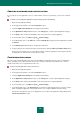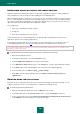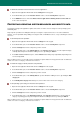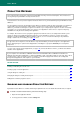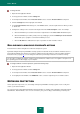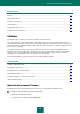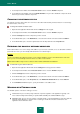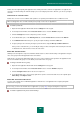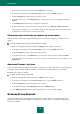User guide
A D V A N C E D A P P L I C A T I O N S E T T I N G S
123
To disable the automatic removal of the rules for unused applications:
1. Open the main application window and click the Settings link in the top part.
2. In the window that opens, in the Protection Center section, select the Security Zone component.
3. In the Additional section, uncheck the Delete rules for applications remaining inactive for more than box
for the selected component.
PROTECTING OPERATING SYSTEM RESOURCES AND IDENTITY DATA
Security Zone manages the applications' rights to take actions on various resource categories of the operating system
and identity data.
Kaspersky Lab specialists have distinguished the preset categories of protected resources. You cannot edit this list.
However, you can expand this list by adding user categories and / or individual resources, or stop controlling the selected
resources.
To add identity data to be protected:
1. Open the main application window and click the Settings link in the top part.
2. In the window that opens, in the Protection Center section, select the Security Zone component.
3. Click the Settings button for the component you have selected.
4. In the window that opens, on the Identity data tab, in the Category dropdown list, select the required category
of identity data and open the window for adding resources, by clicking the Add link.
5. In the User resource window that opens, click the Browse button and specify required data, depending on the
resource being added.
After you add a resource, you can edit or remove it using the respective buttons in the top part of the tab. To disable the
control of a resource or category, uncheck the box next to it.
To create the category of identity data items to be protected:
1. Open the main application window and click the Settings link in the top part.
2. In the window that opens, in the Protection Center section, select the Security Zone component.
3. Click the Settings button for the component you have selected.
4. In the window that opens, on the Identity data tab, open the window for adding resources, by clicking the Add
category link.
5. In the Identity data category window that opens, enter a name for the new resource category.
To add operating system settings and resources to be protected:
1. Open the main application window and click the Settings link in the top part.
2. In the window that opens, in the Protection Center section, select the Security Zone component.
3. Click the Settings button for the component you have selected.
4. In the window that opens, on the Operating system tab, in the Category dropdown list, select the required
category of operating system objects and open the window for adding resources, by clicking the Add link.
After you add a resource, you can edit or remove it using the respective buttons in the top part of the tab. To disable the
control of a resource or category, uncheck the box next to it.