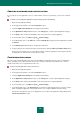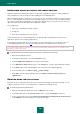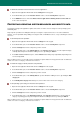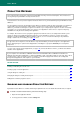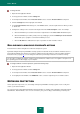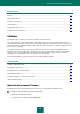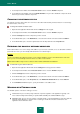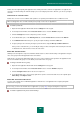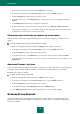User guide
A D V A N C E D A P P L I C A T I O N S E T T I N G S
129
Packet rules have higher priority than application rules. If both packet rules and rules for applications are applied to the
same type of network activity, this network activity is processed using the packet rules. Besides, you can set a priority for
each rule.
C R E A T I N G A P A C K E T R U L E
Packet rules consist of a set of conditions and operations over packets performed when these conditions are met.
When creating packet rules, remember that they have priority over the rules for applications.
To create a packet rule:
1. Open the main application window and click the Settings link in the top part.
2. In the left part of the window, in the Protection Center section, select the Firewall component.
3. Click the Settings button for the component you have selected.
4. In the window that opens, on the Filtering rules tab, select the Packet rules block and click the Add link.
5. In the Network rule window that opens, specify the required settings and click the OK button.
6. Assign a priority to the new rule by moving it up or down the list using the Move up and Move down links.
After you have created the rule, you can modify its settings or delete it using links in the bottom part of the tab.
To disable the rule, uncheck the box next to the rule's name.
E D I T I N G G R O U P R U L E S
Similarly to the Security Zone component, Firewall's default feature is to filter network activity of an application using the
rules of the group in which this application has been included.
Network rules of a trust group define which rights of access to various networks can be granted to the applications that
have been included in this group. You can edit the preset network rules of a group.
To change a network rule for a group:
1. Open the main application window and click the Settings link in the top part.
2. In the left part of the window, in the Protection Center section, select the Firewall component.
3. Click the Configure rules button for the chosen component.
4. In the window that opens, select a group, right-click to open the context menu and choose the required option:
Allow, Deny or Prompt for action.
E D I T I N G A P P L I C A T I O N R U L E S
You can create network rules for individual applications. Network rules of an application have a higher priority than
network rules of a group.
If necessary, you can create network rules for applications (see page 121) using the Security Zone component.
To create an application rule, please do the following: