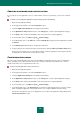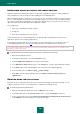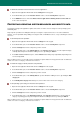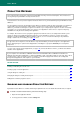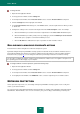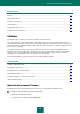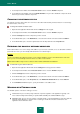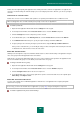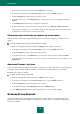User guide
U S E R G U I D E
130
1. Open the main application window and click the Settings link in the top part.
2. In the left part of the window, in the Protection Center section, select the Firewall component.
3. Click the Settings button for the component you have selected.
4. In the window that opens, on the Filtering rules tab, select the group of rules for an application and click the
Add link.
5. In the Network rule window that opens, configure the network rule.
6. Assign a priority to the new rule by moving it up or down the list using the Move up and Move down links.
After you have created the rule, you can modify its settings or delete it using links in the bottom part of the tab.
To disable the rule, uncheck the box next to the rule's name.
CONFIGURING NOTIFICATIONS OF CHANGES IN THE NETWORK
Network connection settings can be changed during operation. You can receive notifications of modifications in the
settings.
To enable notification about changes to network connection settings:
1. Open the main application window and click the Settings link in the top part of the window.
2. In the left part of the window, in the Protection Center section, select the Firewall component.
3. Click the Settings button for the component you have selected.
4. In the window that opens, on the Networks tab, select an active network connection and click the Edit link.
5. In the window that opens, check the boxes for those events about which you wish to receive notifications on the
Additional tab.
ADVANCED FIREWALL SETTINGS
You can specify the advanced settings for the Firewall, such as permission of FTP's active mode, connection blockage if
no prompt for action is available (application interface is not loaded), and functioning until the system shutdown.
By default, all the settings are enabled.
To modify advanced settings of the Firewall:
1. Open the main application window and click the Settings link in the top part.
2. In the left part of the window, in the Protection Center section, select the Firewall component.
3. Click the Settings button for the component you have selected.
4. In the window that opens, on the Filtering rules tab, click the Additional button.
5. In the Additional window that opens, check / uncheck the boxes next to the required settings.
NETWORK ATTACK BLOCKER
Network Attack Blocker scans inbound traffic for activity typical of network attacks. Once an attempt to attack your
computer is detected, Kaspersky Small Office Security blocks any network activity of the computer making an attack
towards your computer.