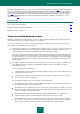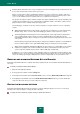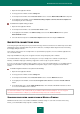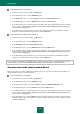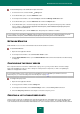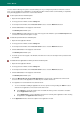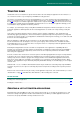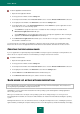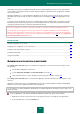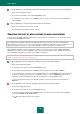User guide
A D V A N C E D A P P L I C A T I O N S E T T I N G S
133
1. Open the main application window.
2. In the top part of the window, click the Settings link.
3. In the left part of the window, in the Protection Center section, select the Network Attack Blocker component.
4. In the right part of the window, check the Add the attacking computer to the list of blocked computers for
box and specify the time of blockage.
To unblock the computer making an attack:
1. Open the main application window.
2. In the left part of the window, select the Protection Center section.
3. In the right part of the window, in the Online activity section, click the Network Monitor link to open the
Network Monitor window.
4. Select the blocked computer on the Blocked computers tab and unlock it using the Unblock link.
ENCRYPTED CONNECTIONS SCAN
Connecting using the SSL/TLS protocols protects data exchange channel on the Internet. The SSL/TLS protocols allows
identifying the parties exchanging data using electronic certificates, encoding the data being transferred, and ensuring
their integrity during the transfer.
These features of the protocol are used by hackers to spread malicious programs, since most antivirus applications do
not scan SSL/TLS traffic.
Kaspersky Small Office Security scans encrypted connections using a Kaspersky Lab's certificate.
If an invalid certificate is detected when connecting to the server (for example, if the certificate is replaced by an
intruder), a notification will pop up containing a suggestion to either accept or reject the certificate.
If you are sure that connection with a website is always secure, in spite of an invalid certificate, you can add the website
into the list of trusted URLs. Kaspersky Small Office Security will no longer scan the encrypted connection with this
website.
To enable encrypted connections scan, please do the following:
1. Open the main application window.
2. In the top part of the window, click the Settings link.
3. In the left part of the window, in the Protection Center section, select the Network subsection.
4. In the right part of the window, check the Scan encrypted connections box and click the Install certificate
button.
5. In the window that opens, click the Install Certificate button. This will start a wizard with instructions to follow
for a successful installation of the certificate.
The automatic installation of the certificate will only be available in Microsoft Internet Explorer. To scan encrypted
connections in Mozilla Firefox or Opera, you should install the Kaspersky Lab's certificate manually.
SCANNING ENCRYPTED CONNECTIONS IN MOZILLA FIREFOX
Mozilla Firefox browser does not use Microsoft Windows certificate storage. To scan SSL connections when using
Firefox, you should install the Kaspersky Lab's certificate manually.