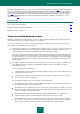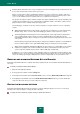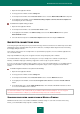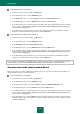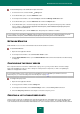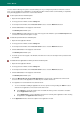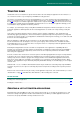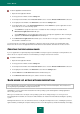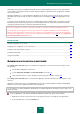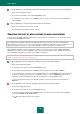User guide
U S E R G U I D E
134
To install theKaspersky Lab certificate:
1. In the browser menu, select the Tools Settings item.
2. In the window that opens, select the Additional section.
3. In the Certificates section, select the Security tab and click the View Certificates button.
4. In the window that opens, select the Authorities tab and click the Restore button.
5. In the window that opens, select the Kaspersky Lab certificate file. The path to the Kaspersky Lab's certificate
file is as follows: %AllUsersProfile%\Application Data\Kaspersky Lab\AVP9\Data\Cert\(fake)Kaspersky Anti-
Virus personal root certificate.cer.
6. In the window that opens, check the boxes to select the actions that should be scanned with the certificate
installed. To view information about the certificate, click the View button.
To install thecertificate for Mozilla Firefox version 3.x:
1. In the browser menu, select the Tools Settings item.
2. In the window that opens, select the Additional section.
3. On the Encryption tab, click the View Certificates button.
4. In the window that opens, select the Authorities tab and click the Import button.
5. In the window that opens, select the Kaspersky Lab certificate file. The path to the Kaspersky Lab's certificate
file is as follows: %AllUsersProfile%\Application Data\Kaspersky Lab\AVP9\Data\Cert\(fake)Kaspersky Anti-
Virus personal root certificate.cer.
6. In the window that opens, check the boxes to select the actions that should be scanned with the certificate
installed. To view information about the certificate, click the View button.
If your computer runs under Microsoft Windows Vista, the path to the Kaspersky Lab's certificate file will be as follows:
%AllUsersProfile%\Kaspersky Lab\AVP9\Data\Cert\(fake)Kaspersky Anti-Virus personal root certificate.cer.
SCANNING ENCRYPTED CONNECTIONS IN OPERA
Opera browser does not use Microsoft Windows certificate storage. To scan SSL connections when using Opera, you
should install Kaspersky Lab's certificate manually.
To install theKaspersky Lab certificate:
1. In the browser menu, select the Tools Settings item.
2. In the window that opens, select the Additional section.
3. In the left part of the window, select the Security tab and click the Manage Certificates button.
4. In the window that opens, select the Vendors tab and click the Import button.
5. In the window that opens, select the Kaspersky Lab certificate file. The path to the Kaspersky Lab's certificate
file is as follows: %AllUsersProfile%\Application Data\Kaspersky Lab\AVP9\Data\Cert\(fake)Kaspersky Anti-
Virus personal root certificate.cer.
6. In the window that opens, click the Install button. Kaspersky Lab's certificate is installed. To view information
about the certificate, and to select actions for which the certificate will be used, select the certificate in the list
and click the View button.