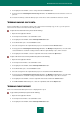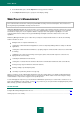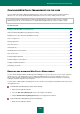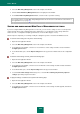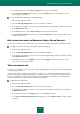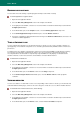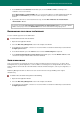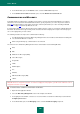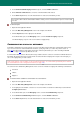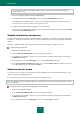User guide
U S E R G U I D E
156
RUNNING APPLICATIONS
You can allow or block the running of specified programs and impose time limits on startup.
To restrict applications and games launch:
1. Open the main application window.
2. Select the Web Policy Management section in the left part of the window.
3. In the right part of the window, select the user account on which a restriction should be imposed, and click the
Configure policies button.
4. In the window that opens, in the Computer section, select the Running applications component.
5. In the Control Applications Usage window that opens, check the Enable control box.
6. Create lists of applications allowed and blocked for running on the Allowed and Blocked tabs, and set the run
schedule for allowed applications.
TIME OF INTERNET USE
You can restrict the time which the user spends in the Internet. To do this, you can set up a schedule of Internet use
(specifying days of week and time of day when access should be granted or denied) and limit total time of Internet use
per 24 hours.
Ten minutes before the expiration of allowed time of Internet use, Kaspersky Small Office Security displays a warning
message that connection will be terminated. This allows to close the connection in a timely fashion and save the
necessary data. Once the allowed time is expired, Kaspersky Small Office Security displays a notification that the
schedule of Internet sessions has been broken, and terminates connection with the Internet.
To limit the time of Internet use:
1. Open the main application window.
2. Select the Web Policy Management section in the left part of the window.
3. In the right part of the window, select the user account on which a restriction should be imposed, and click the
Configure policies button.
4. In the window that opens, in the Internet section select the Usage component.
5. In the Control using the Internet window that opens, check the Enable control box and specify time
restrictions.
VIEWING WEBSITES
You can set restrictions on certain web resources access depending on their content. To do this, you should create lists
of allowed and blocked web pages, as well as choose the categories of web sites, access to which should be blocked.
To restrict the time of web resource access, do the following:
1. Open the main application window.
2. Select the Web Policy Management section in the left part of the window.
3. In the right part of the window, select the user account on which a restriction should be imposed, and click the
Configure policies button.
4. In the window that opens, in the Internet section, select the Access to websites component.