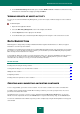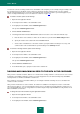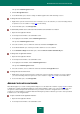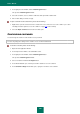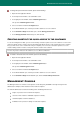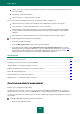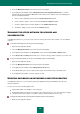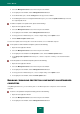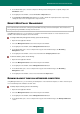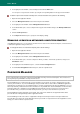User guide
A D V A N C E D A P P L I C A T I O N S E T T I N G S
161
5. In the Control Word Usage window that opens, check the Enable control box. Add the record to the list of key
words that are controlled in messaging, by clicking the Add link.
VIEWING REPORTS OF USER'S ACTIVITY
For every user account under Web Policy Management, you can view a report on different categories of the controlled
events.
To view the report:
1. Open the main application window.
2. Select the Web Policy Management section in the left part of the window.
3. Click the Report button in the right part of the window.
4. In the window that opens, a detailed report will be displayed on all categories of the selected user account.
DATA ENCRYPTION
Data Encryption is designed for protecting confidential information against unauthorized access. At that, encrypted
information is stored in a special container.
Container is an encrypted object created by the user with the Data Encryption function. Files and folders are moved into
the container. To access the data stored in the container, you should enter a password. Additionally, Kaspersky Small
Office Security must be installed on the computer.
To work with the data in the container, you must decrypt them. In this case, Kaspersky Small Office Security requests a
password for access. After you have entered the password, the container is displayed in the system as a virtual
removable drive onto which you can copy or move files and folders with data.
IN THIS SECTION:
Creating and connecting an existing container .............................................................................................................. 161
Locking and unlocking access to the data in the container ........................................................................................... 162
Adding files into container ............................................................................................................................................. 163
Configuring container .................................................................................................................................................... 164
Creating shortcut for quick access to the container ....................................................................................................... 165
CREATING AND CONNECTING AN EXISTING CONTAINER
To store encrypted data, you need to create a container. You can create a container on a local or removable drive.
A container can be created using the wizard. When creating a container, you need to specify its name, size, access
password, and container file location.
This wizard consists of a series of screens (or steps) navigated using the Back and the Next buttons. To close the
wizard once it has completed its work, use the Finish button. To stop the wizard at any stage, use the Cancel button.
You can also switch between the wizard's steps that you have completed, by using the browsing buttons in the top part
of the window.