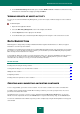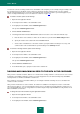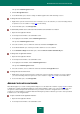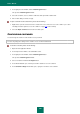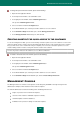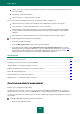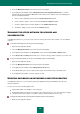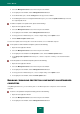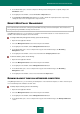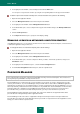User guide
U S E R G U I D E
166
control over the use of computers and the internet by employees (only in Kaspersky Small Office Security 2 for
Personal Computer);
data backup on networked computers;
viewing of reports on security subsystems' operation.
For the correct operation of Management Console, the following conditions should be met:
Management Console should be protected with the same administrator password on all computers.
There should be no computers with identical names in the local network.
If the Firewall has been installed and enabled on your computer (in addition to the Kaspersky Small Office
Security Firewall), an incoming and outgoing allowing rules for Kaspersky Small Office Security should be
added to it.
Microsoft Windows settings "Network Discovery" and "File and printer sharing" should be enabled.
To launch Management Console, please do the following:
1. Open the main application window.
2. Select the Management Center section in the left part of the window.
3. In the right part of the window, click the Management Console Configuration Wizard button to start the
Management Console Configuration Wizard (see section "Configuring remote management" on page 166). At
further startups, the Management Console Configuration Wizard will no longer be required to run the
Management Console; instead you will need to enter the administrator's password.
IN THIS SECTION:
Configuring remote management .................................................................................................................................. 166
Scanning the office network for viruses and vulnerabilities ........................................................................................... 167
Updating databases on networked computers remotely................................................................................................ 167
Enabling / disabling protection components on networked computers .......................................................................... 168
Remote Web Policy Management ................................................................................................................................. 169
Running backup tasks on networked computers ........................................................................................................... 169
Managing licenses on networked computers remotely .................................................................................................. 170
CONFIGURING REMOTE MANAGEMENT
Remote control is configured using the wizard.
This wizard consists of a series of screens (or steps) navigated using the Back and the Next buttons. To close the
wizard once it has completed its work, use the Finish button. To stop the wizard at any stage, use the Cancel button.
You can also switch between the wizard's steps that you have completed, by using the browsing buttons in the top part
of the window.
To configure Management Console, please do the following:
1. Open the main application window.