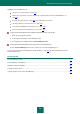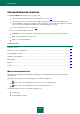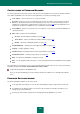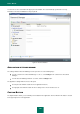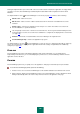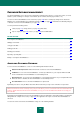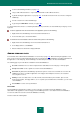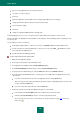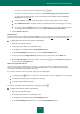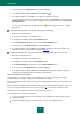User guide
U S E R G U I D E
172
PASSWORD MANAGER INTERFACE
The Password Manager main window consists of three parts:
a button for locking and unlocking the Password Database (see page 176);
caption buttons for access to the main Password Manager functions: password creation, identity creation,
Password Database management, application settings configuration, creation and synchronization of a portable
version of the Password Manager (unavailable if the Password Database is locked);
the Password Generator button (see page 203).
You can also use the following buttons and links:
Information – switch to the page with information about the application at the Technical Support website.
Help - view Password Manager help system;
Close – close Password Manager.
IN THIS SECTION:
Notification area icon ..................................................................................................................................................... 172
Context menu of Password Manager ............................................................................................................................ 173
Password Database window ......................................................................................................................................... 173
Application settings window .......................................................................................................................................... 174
Caption Button .............................................................................................................................................................. 174
Plug-ins ......................................................................................................................................................................... 175
Pointer ........................................................................................................................................................................... 175
NOTIFICATION AREA ICON
Immediately after installing Password Manager, the application icon will appear in the Microsoft Windows taskbar
notification area.
Depending on the situation, the Password Manager icon will take the following form:
active (green) – Password Manager unlocked, access to personal data granted;
inactive (red) – Password Manager locked, personal data inaccessible.
The following interface items are accessible by clicking the icon:
context menu;
Password Manager pointer.