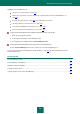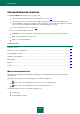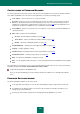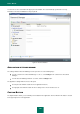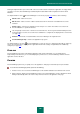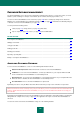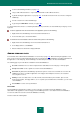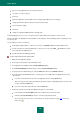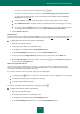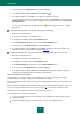User guide
A D V A N C E D A P P L I C A T I O N S E T T I N G S
175
Clicking the Caption Button opens a menu with a list of user names that are related to the application / web page. When
selecting a user name, Password Manager automatically fills in authorization fields using data from the Password
Database.
The Caption Button is active if Password Manager is not locked (see page 176). Click it to do the following:
Add Account – add a new account.
Edit Account – add a user name / edit the activated account. The menu item is available if the account is
activated.
Web Accounts – view the list of all Web accounts and open one of them. The number of accounts in the
Password Database is specified in brackets.
List of frequently used accounts – launch an account from the list. The list is generated automatically based on
how frequently the accounts are used. The list is available if it is configured to be displayed in the context menu
(see page 192).
Identities – view the list of created Identities and select an Identity for the registration form.
Password Manager Help – switch to the application help system.
The Caption Button is not active if Password Manager is locked. In such case, clicking the button will not enable any
actions. The inactive button is displayed in the application window if the settings of Caption Button are additionally
configured (see page 201).
PLUG-INS
Password Manager has plug-ins embedded in applications that require authorization. You can install plug-ins
independently for the browsers you need. Installed plug-ins provide access to Password Manager functions from the
application / browser interface.
POINTER
Password Manager pointer lets you quickly choose the application / web page for automatic input of personal data.
To use the Password Manager pointer, please do the following:
1. Point the mouse cursor on the Password Manager icon the taskbar notification area and wait a few seconds.
2. When it appears, drag the Password Manager pointer to the required application / browser window. Password
Manager automatically defines the action to be performed on the chosen application / web page.