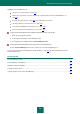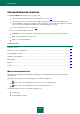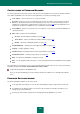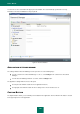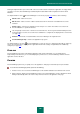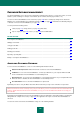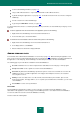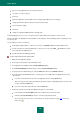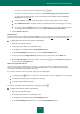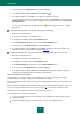User guide
U S E R G U I D E
180
5. Select an account from the My passwords list and click the Edit button.
6. In the displayed window, under the Links tab, in the field Link, click .
7. In the displayed window, in the field Link, enter the path for the application / web page.
To specify a web page from the list of saved web pages (Favorites), in the Bookmarks list, and click the Copy
link from Favorites link. To copy the path to the web page from the browser window, click the Use path to the
linked application link.
To create a link to the application, in the Link field click the button and specify the path to the executable
application file.
To specify the path to the program / web page manually, please do the following:
1. Open the main application window.
2. In the left part of the window, select the Tools section.
3. In the right part of the window, click the Password Manager button.
4. In the Password Manager window that opens, click the Password Database button.
5. Select an account from the My passwords list and click the Edit button.
6. In the displayed window, under the Links tab in the field Link, enter the path to the program / address of the
web page. The address of the web page must begin with http://www.
To enter the path to the program / web page using the Password Manager pointer, please do the following:
1. Open the main application window.
2. In the left part of the window, select the Tools section.
3. In the right part of the window, click the Password Manager button.
4. In the Password Manager window that opens, click the Password Database button.
5. Select an account from the My passwords list and click the Edit button.
6. In the displayed window, under the Links tab, in the field Link, enter the path to the program / web page by
moving the Password Manager pointer to the program / browser window.
SELECTING A METHOD TO STICK THE ACCOUNT
To determine which account data should be entered automatically at each startup of the application / web page,
Password Manager uses the path to the application / Internet address of web page.
Because Password Manager allows using several accounts for a single application / website, you should specify a scope
for each account.
Based on the path to the application / Internet address of web page, Password Manager allows creating a scope for any
account. Scope may be configured at the account creation (see page 177). You can alter the settings in the future.
Depending on the object (application or website), the way accounts are used varies.
The following options are available for the application:
Use the account for the application. The account will be used for all application's dialogs which have fields for
entering personal data.
Recognize by window heading. The account will only be used for the given application window.