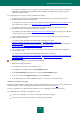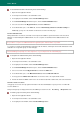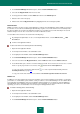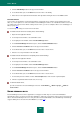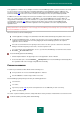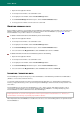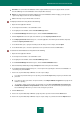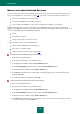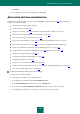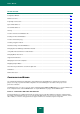User guide
U S E R G U I D E
182
To set automatic activation of the account, please do the following:
1. Open the main application window.
2. In the left part of the window, select the Tools section.
3. In the right part of the window, click the Password Manager button.
4. In the Password Manager window that opens, click the Password Database button.
5. Select an account from the My passwords list and click the Edit button.
6. In the window that opens, on the Links tab, check the Automatically activate Account after loading box.
Additionally, specify one of the methods to activate the account for the web page.
FILLING IN ADDITIONAL FIELDS
During authorization on a website, other data is often requested in addition to password and user name. Password
Manager can automatically fill in additional fields. You can set options for automatic fill-in of additional fields for the
account.
It is possible to set options for additional fields if the application path / website address is specified.
To set options for fields, Password Manager temporarily loads the website, and analyzes all the fields and buttons. Fields
and buttons are merged into groups for each web page.
Password Manager temporarily saves files and pictures on your computer from the loaded web page.
To set options for additional fields, please do the following:
1. Open the main application window.
2. In the left part of the window, select the Tools section.
3. In the right part of the window, click the Password Manager button.
4. In the Password Manager window that opens, click the Password Database button.
5. Select a user name from the My passwords list and follow the Edit button.
6. In the window that opens, on the Manual form edit tab, follow the Edit form fields link.
7. In the top part of the Manual form edit window, check the box next to the required field or button.
8. Activate the field in the Value column for the chosen field or button with a double-click, and set the field values.
CREATING A GROUP OF ACCOUNTS
Using groups of accounts can help organize information in the Password Database. A group consists of a folder with
accounts added to it.
Newly created groups are displayed in the Password Manager context menu: theAccounts <Group name> item.
To create a group of accounts, please do the following:
1. Open the main application window.
2. In the left part of the window, select the Tools section.
3. In the right part of the window, click the Password Manager button.