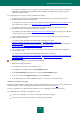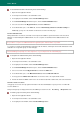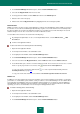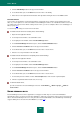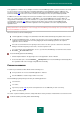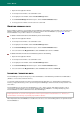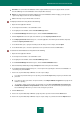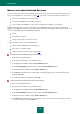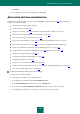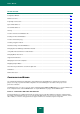User guide
A D V A N C E D A P P L I C A T I O N S E T T I N G S
185
Some applications / websites can use multiple user names. Password Manager allows several user names to be saved
for one account. If a new user name was used during authorization, Password Manager suggests adding it to the
account (see page 183) for the application or web page that was launched. When the application / web page is next
launched, a window with a list of user's names for this account will appear next to the personal data input fields.
In addition to the user name and password, other personal data is often used on the website for registration (e.g. full
name, sex, country, town/city, phone number, email address, etc.). Password Manager can store this data in an
encrypted Password Database in the form of Identities. To separate private and business information, you can create
several Identities (see page 183). When you register in the program / on the web site, Password Manager will
automatically use the chosen card to fill in the registration form. Using Identities saves time completing identical
registration forms.
During authorization in the application / on the web page, Password Manager automatically enters personal data only if
the Password Database is unlocked.
An account can be used in the following ways:
Launch application / web page. The authorization form will be filled automatically using data from the account.
Use Password Manager pointer. To do this, move the mouse cursor over the application icon in the taskbar
notification area, then activate the account by dragging the Password Manager pointer to the required
application / browser window.
Select the account from the list of frequently used accounts. To do this, open the context menu of Password
Manager and under frequently used accounts, select the required record.
Use context menu of Password Manager. To do so, open the Password Manager context menu and select the
Accounts <Account name> item.
To use an Identity, please do the following:
1. Click the Caption Button in the upper-right corner of the application / browser window.
2. In the menu that opens, select the Identities <Identity name> item. Password Manager automatically fills in
the registration fields on the web page using data from the Identity.
FINDING PASSWORDS
A search for personal data could be hindered in the following cases:
Some passwords are not associated with applications / websites.
Password Database contains a large number of accounts.
Password Manager quickly finds passwords by the following parameters:
account name;
user name;
key words (see page 179) (key word search parameters are set additionally for each user name);
address (for web pages).
The search is performed both by full name, and by initial letters and any characters included in the account name or link.
To find an account / password, please do the following: