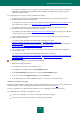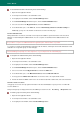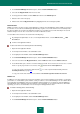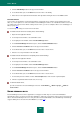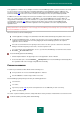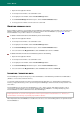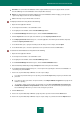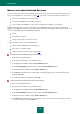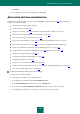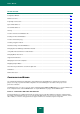User guide
U S E R G U I D E
186
1. Open the main application window.
2. In the left part of the window, select the Tools section.
3. In the right part of the window, click the Password Manager button.
4. In the Password Manager window that opens, click the Password Database button.
5. In the top part of the window, enter the text in the search field.
DELETING PERSONAL DATA
Before making any changes to personal data, Password Manager automatically creates a backup copy of the Password
Database. If this data is accidentally changed or deleted, use Restore Password Database (see page 188). From the
Password Database it is possible to delete one or all elements.
To delete an element from the Password Database, please do the following:
1. Open the main application window.
2. In the left part of the window, select the Tools section.
3. In the right part of the window, click the Password Manager button.
4. In the Password Manager window that opens, click the Password Database button.
5. Select an item from the My passwords list, click the Delete button and choose Delete.
To delete all elements from the Password Database, please do the following:
1. Open the main application window.
2. In the left part of the window, select the Tools section.
3. In the right part of the window, click the Password Manager button.
4. In the Password Manager window that opens, click the Password Database button.
5. Select an item from the My passwords list, click the Delete button and choose Delete all.
IMPORTING / EXPORTING DATA
Password Manager can import and export your Password Database, and individual objects within Password Database
(Identities, user accounts, and Secure memos).
You can import both passwords from other password management applications (e.g. Internet Explorer, Mozilla Firefox,
KeePass), and passwords that you have exported using Password Manager earlier. Passwords are imported from *.xml
and *.ini files.
Password Manager can export the Password Database to *.xml, *.html or *.txt files. Exporting passwords to a file is
convenient for opening general access passwords, printing the Password Database, or saving a backup copy of the
Password Database to a file in a different format to Password Manager.
Exported passwords are stored in unencrypted files and are not protected from unauthorized access. Therefore, it is
recommended to consider ways of protecting exported files in advance.
When imported, the Password Database is modified. You can choose one of the following actions to be performed on the
Password Database: