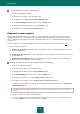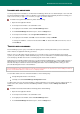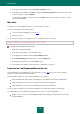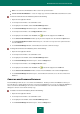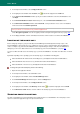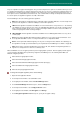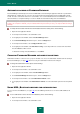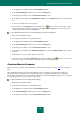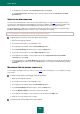User guide
U S E R G U I D E
198
AUTOMATIC LOCKING OF PASSWORD DATABASE
Password Manager automatically locks the Password Database after launching an application and after a specified time
during which the computer was not used. You can specify the time interval after which the Password Database will be
locked. The value of the interval varies from 1 to 60 minutes. It is recommended that the Password Database be locked
after 5-20 minutes of computer inactivity. You can also disable the automatic blocking of Password Database.
Password Manager automatically locks the Password Database after a set period of computer inactivity. If automatic
locking of the computer is disabled, your personal data will not be protected if you leave your computer without locking it
manually.
To modify the interval after which the Password Database becomes locked, please do the following:
1. Open the main application window.
2. In the left part of the window, select the Tools section.
3. In the right part of the window, click the Password Manager button.
4. In the Password Manager window that opens, click the Settings button.
5. In the left part of the window, select the My passwords section.
6. In the right part of the window, under Automatic locking, use the drop-down list to select the time after which
Password Database will be locked.
To disable the locking of Password Database, select Never.
CHANGING PASSWORD MANAGER AUTHORIZATION METHOD
Authorization enables to control access to your personal data. You choose the authorization method at the first startup of
the Password Manager (see page 191), but if necessary, the authorization method can be changed.
To change the authorization method, please do the following:
1. Open the main application window.
2. In the left part of the window, select the Tools section.
3. In the right part of the window, click the Password Manager button.
4. In the Password Manager window that opens, click the Settings button.
5. In the left part of the window, select the Authorization method section.
6. In the right part of the window, under Authorization method, select an authorization option from the drop-down
list.
USING USB-, BLUETOOTH-DEVICES FOR AUTHORIZATION
To access the Password Database (see page 198), Password Manager allows the use of various USB and Bluetooth
devices.
To use a USB device to access the Password Database, please do the following:
1. Open the main application window.
2. In the left part of the window, select the Tools section.