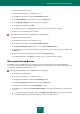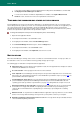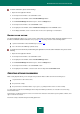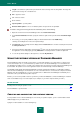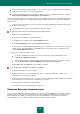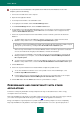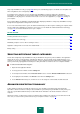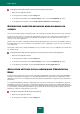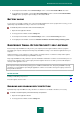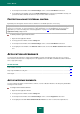User guide
U S E R G U I D E
202
to prevent the Caption Button from being displayed when locking the Password Database, check the Do
not display if Password Manager is locked box;
to create a list of browsers in which the Caption Button is available, in the Caption Button in web
browsers section, check the box next to the required browser from the list.
TIME WHEN THE PASSWORD WAS STORED IN THE CLIPBOARD
Password Manager can copy the password to the clipboard for a specified period of time. This is convenient for quick
actions with passwords (e.g. when you need to use a created password to register on a website / in an application). You
can set the amount of time the password will be saved in the clipboard. When this time expires, the password is
automatically deleted from the clipboard. This will prevent the interception and theft of passwords because they will not
be able to be copied from the clipboard when the specified time expires.
To change the backup time of the password in the clipboard, please do the following:
1. Open the main application window.
2. In the left part of the window, select the Tools section.
3. In the right part of the window, click the Password Manager button.
4. In the Password Manager window that opens, click the Settings button.
5. In the left part of the window, select the General section.
6. In the right part of the window, under Clipboard, set the time in seconds.
NOTIFICATIONS
When Password Manager is running, various events occur that are of an informational nature. To keep up to date, use
the notifications service. Users are notified of events by prompts and pop-up messages.
The following types of notifications are implemented in the application:
Application start. A message appears upon application restart, when the application has already been started
and the Password Database is not locked.
Account activation. A message appears when the account is activated.
Clear clipboard. Password Manager can temporarily store the password in clipboard. This is convenient when
data needs to be copied and then pasted in the selected field. When specified time expires (see page 202), the
password will be deleted from clipboard.
Password Manager autolocking. The message appears when Password Manager automatically blocks the
password database. By default, Password Manager automatically locks the Password Database after the
operating system starts up and after a specified time (see page 198), during which the computer is not used.
Exporting passwords to unencrypted file. A warning message saying that after export, your passwords will
be saved in a non-encrypted file, and will consequently be made accessible to any user working on your
computer. We recommend that before exporting data you consider ways of protecting the file containing
passwords.
Manual form edit. To set parameters for additional fields, the application requests permission to use the default
browser. The message warns that images and system files (cookies) will be saved on your computer.
Difficulties populating login information for the Account. This message warns that personal data cannot be
entered automatically during authorization.