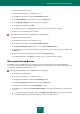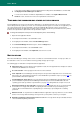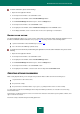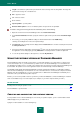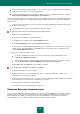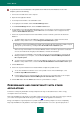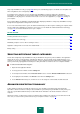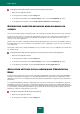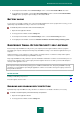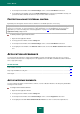User guide
A D V A N C E D A P P L I C A T I O N S E T T I N G S
205
From the plug-in installation wizard's window. To do so, follow the steps of the plug-in installation wizard at the
first launch of the portable version of Password Manager.
From the Caption Button menu in the web browser window. To do so, in the Caption Button menu, select the
Kaspersky Password Manager autofill plug-in is not installed item.
At the first launch of the application on the public computer, the installation wizard of the Password Manager's portable
version starts automatically. You are offered to apply the following advanced settings to the usage of the application's
portable version:
create a shortcut of the portable version on the desktop, which allows launching the application later from the
desktop of this computer;
use Virtual Keyboard – opens the virtual keyboard to enter personal data.
To create a portable version of Password Manager, please do the following:
1. Open the main application window.
2. In the left part of the window, select the Tools section.
3. In the right part of the window, click the Password Manager button.
4. In the Password Manager window, click the Portable version button.
5. In the Portable Version Creation Wizard window that opens, select the device on which you wish to install the
portable version of Password Manager, and click Next. If the connected device does not appear in the list,
check the Show additional devices box.
6. At the step, configure the portable version:
To not enter the Master Password for access to the portable version of Password Manager, select
the Never request Master Password box.
For the Portable Version to start automatically at the connection of a removable device to the computer,
select the Enable Autorun of Password Manager from removable device checkbox.
7. Click the Run button. Click Finish when the installation is complete.
To use the application's portable version, please do the following:
1. Connect the removable device to the computer.
2. Run the portable version of the Password Manager from the selected removable drive, if it did not start
automatically at the connection of a medium.
3. At the first launch of the portable version, you will be offered to install autofill plug-ins, and disable the integrated
password managers for the web browsers installed on your computer.
4. Enter the Master Password in the displayed window.
The portable version of Password Manager is ready for use.
PASSWORD DATABASE SYNCHRONIZATION
If you use Password Manager on different computers, you need to keep all Password Databases up to date. Using the
portable version, you can synchronize the data and use the up-to-date Password Database on all computers where
Password Manager is installed. To do that, synchronize the Password Database of the portable version with the
Password Database on one computer, and then synchronize it again on another computer.