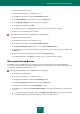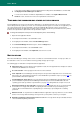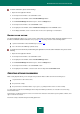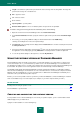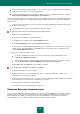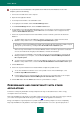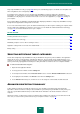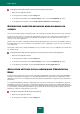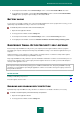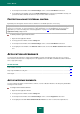User guide
U S E R G U I D E
208
For Kaspersky Small Office Security to use the advanced disinfection procedure:
1. Open the main application window.
2. In the top part of the window, click the Settings link.
3. In the left part of the window, in the General Settings section, select the Compatibility subsection.
4. In the right part of the window, check the Enable Advanced Disinfection technology box.
DISTRIBUTING COMPUTER RESOURCES WHEN SCANNING FOR
VIRUSES
Virus scan tasks may be postponed to limit the load on the central processing unit (CPU) and disk storage subsystems.
Executing scan tasks increases the load on the CPU and disk subsystems, thus slowing down other applications. By
default, if such a situation arises, Kaspersky Small Office Security pauses virus scan tasks and releases system
resources for the user's applications.
However, there is a number of applications which start immediately when CPU resources become available, and run in
the background. For the scan not to depend on the performance of those applications, system resources should not be
conceded to them.
Note that this setting can be configured individually for every scan task. In this case, the configuration for a specific task
has a higher priority.
For Kaspersky Small Office Security to postpone scan tasks when they slow down other applications:
1. Open the main application window.
2. In the top part of the window, click the Settings link.
3. In the left part of the window, in the General Settings section, select the Compatibility subsection.
4. In the right part of the window, check the Concede resources to other applications box.
APPLICATION SETTINGS IN FULL-SCREEN MODE. PRESENTATION
MODE
Certain programs running in full-screen mode are marginally compatible with some features of Kaspersky Small Office
Security: for example, pop-up notifications are really undesirable in that mode. Quite often those applications require
significant system resources, meaning that running certain Kaspersky Small Office Security tasks may slow down their
performance.
To avoid manually disabling notifications and pausing tasks every time you launch full-screen applications, Kaspersky
Small Office Security provides the option of temporarily changing the settings using the Presentation Mode. When the
Presentation Mode is active, switching to full-screen mode automatically changes the settings of all product components
to ensure optimal system functioning in that mode. Upon exit from the full-screen mode, product settings return to the
initial values used before entering the full-screen mode.
To enable the Presentation Mode, please do the following:
1. Open the main application window.
2. In the top part of the window, click the Settings link.