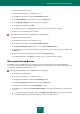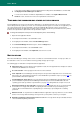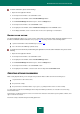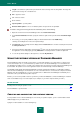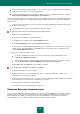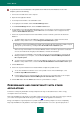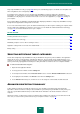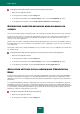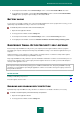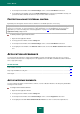User guide
U S E R G U I D E
210
3. In the left part of the window, in the General Settings section, select the Self-Defense subsection.
4. In the right part of the window, uncheck the Enable Self-Defense box, if Kaspersky Small Office Security self-
protection should be disabled. Check this box if you need to enable self-defense.
PROTECTION AGAINST EXTERNAL CONTROL
By default, protection against external control is enabled. You can disable protection, if necessary.
Frequent are situations when remote administration programs (such as RemoteAdmin) are needed while using the
remote access protection. To ensure performance of these applications, you should add them to the list of trusted
applications (see section "Creating a list of trusted applications" on page 137) and enable the Do not monitor
application activity setting for them.
To disable protection against external control:
1. Open the main application window.
2. In the top part of the window, click the Settings link.
3. In the left part of the window, in the General Settings section, select the Self-Defense subsection.
4. In the right part of the window, in the External control section, uncheck the Disable external service control
box.
APPLICATION APPEARANCE
You can change the appearance of Kaspersky Small Office Security, using alternate skins. Also, the use of various
active interface elements can be configured (such as the application icon in the Microsoft Windows taskbar notification
area, or pop-up messages).
IN THIS SECTION:
Active interface elements .............................................................................................................................................. 210
Kaspersky Small Office Security skin ............................................................................................................................ 211
News Agent ................................................................................................................................................................... 211
ACTIVE INTERFACE ELEMENTS
You can configure the display of active interface elements, such as notification windows or the Kaspersky Small Office
Security icon in the toolbar.
To configure active interface elements:
1. Open the main application window.
2. In the top part of the window, click the Settings link.
3. In the left part of the window, in the General Settings section, select the Appearance subsection.
4. In the right part of the Icon in the taskbar notification area block, check or uncheck the required boxes.