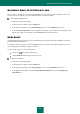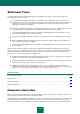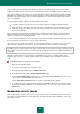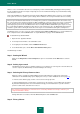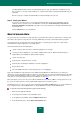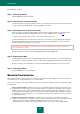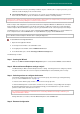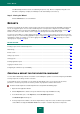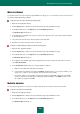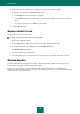User guide
A D V A N C E D A P P L I C A T I O N S E T T I N G S
213
cards, or USB cards) cannot guarantee total data deletion either. It is considered that data can only be deleted after
multiple re-recording. However, even in this case, information may be restored using high-performance software tools.
Kaspersky Small Office Security includes the Permanent Data Deletion Wizard. This wizard allows deleting confidential
data without any opportunity of restoring and using them by hackers. Permanent data deletion precludes from restoring
information using common software tools. The wizard is applicable both to small-sized objects and to large-sized ones
(up to several gigabytes).
The wizard supports deletion of data from the following data storage media:
Local drives. Deletion is possible if the user has the rights required for recording and deleting information.
Removable drives or other devices that can be detected as removable drives (such as floppy disks, flash cards,
USB cards, or cell phones). Data can be deleted from a flash card if the mechanic protection from rewriting
(Lock mode) is disabled.
Before starting the permanent deletion, the application finds out if data can be deleted from the selected data storage
medium. The deletion procedure can only be carried out if the selected data storage medium supports data deletion.
Otherwise, the data cannot be deleted permanently.
You can only delete the data that you can access under your personal account. Before deleting the data, make sure that
the file or the folder is not opened, or it is not in use by other applications.
Such objects as a file or a folder can be deleted. To avoid unintentional deletion of useful data, you can select only one
object for deletion, although the folder you have selected for deletion may contain several files or nested folders.
The folder you have selected for deletion may contain system files that cannot be deleted on penalty of operating system
failures. When system files and folders are found among the chosen data, the wizard requests additional confirmation for
their deletion.
Methods for permanent deletion of personal data are standardized. They are based on multiple rewriting deleted
information with ones, zeroes, or random symbols. Deletion speed and quality may vary depending on the number of
cycles.
To delete data without any opportunity of restoring them:
1. Open the main application window.
2. In the left part of the window, select the Tools section.
3. In the right part of the window, click the Additional Tools button.
4. In the window that opens, click the Permanently Delete Data button.
5. In the Permanently Delete Data window that opens, select an object using the Browse button, then select an
object to delete in the Select folder window that opens.
From the Data deletion method dropdown list, select the required data deletion algorithm.
6. In the window that opens, confirm the data restoration by clicking OK. If some files are not deleted, try to delete
them again by clicking the Retry button in the window that opens. To select another object to delete, click the
Finish button.
ELIMINATING ACTIVITY TRACES
When working with the computer, a user's actions are registered in the system. Saved data include the search queries
entered by users and visited web sites, launched programs, opened and saved files, Microsoft Windows system event
log, temporary files, etc.