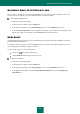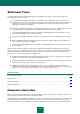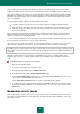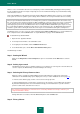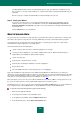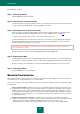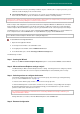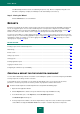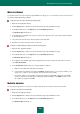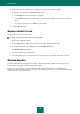User guide
A D V A N C E D A P P L I C A T I O N S E T T I N G S
215
The Wizard will perform the actions selected during the previous step. The elimination of activity traces may
take some time. To clean up certain activity traces, computer restart may be required; the Wizard will notify you
about that.
Once the clean-up is complete, the Wizard will proceed automatically to the next step.
Step 5. Closing the Wizard
If you wish to clean up the traces of user activity automatically whenever Kaspersky Small Office Security
completes work, use the last screen of the Wizard to check the box Clean activity traces every time on
Kaspersky Small Office Security exit. If you plan to remove the activity traces manually using the Wizard, do
not check this box.
Click the Finish button to close the Wizard.
DELETE UNUSED DATA
The system may often accumulate too many temporary or unused files which reduces its performance. Temporary and
unused files often require too large amounts of memory. Additionally, they may be exploited by malicious programs.
The temporary files are created at the launch of any applications or operating systems. But some of them remain
undeleted when closing the application or operating system.
Unused information includes the following files:
system event logs, where the names of all active applications are recorded;
event logs of various applications (such as Microsoft Office, Microsoft Visio, Macromedia Flash Player) or
update utilities (such as Windows Updater, Adobe Updater);
system connection logs;
temporary files of Internet browsers (cookies);
temporary files remaining after installation / removal of applications;
Recycle Bin contents;
files in the TEMP folder whose volume may grow up to several gigabytes.
Kaspersky Small Office Security includes the Unused Data Clearing Wizard. The wizard's purpose is helping you
optimize the system's functioning. Besides the deletion of unused files from the system, the wizard deletes the files which
may contain confidential data (passwords, usernames, data from registration forms). However, for complete deletion of
such data, we recommend using the Privacy Cleaner Wizard (see page 213).
When cleaning the system, some files (such as Microsoft Windows log file, Microsoft Office event log) may be in use by
the system. In order to delete these files, the Wizard will suggest that you restart the system.
The Wizard consists of a series of screens (steps) navigated using the Back and Next buttons. To close the Wizard once
it has completed its task, click the Finish button. To stop the Wizard at any stage, click the Cancel button.
To start the Unused Data Clearing Wizard, please do the following:
1. Open the main application window.
2. In the left part of the window, select the Tools section.
3. In the right part of the window, click the Additional Tools button.
4. In the window that opens, click the Delete Unused Data button.