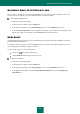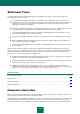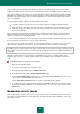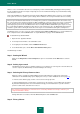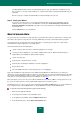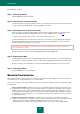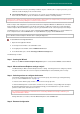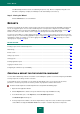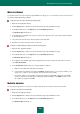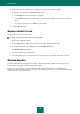User guide
A D V A N C E D A P P L I C A T I O N S E T T I N G S
217
imitated extension and so they can identify a malicious object as a harmless file. To improve protection, you are
advised to enable the display of files of known formats.
List of trusted web sites. For some websites to run correctly, you should add them to the list of trusted sites.
At the same time, malicious objects can add to this list links to websites created by intruders.
Note that some settings may lead to problems with displaying certain websites (for example if they use ActiveX controls).
This problem can be solved by adding these websites to the trusted zone.
Browser analysis and configuration are performed in the Browser Configuration Wizard. The Wizard checks if the latest
browser updates are installed and makes sure that the current browser settings do not make the system vulnerable to
malicious exploits. Once the Wizard is complete, a report is generated which can be sent to Kaspersky Lab for analysis.
The Wizard consists of a series of screens (steps) navigated using the Back and Next buttons. To close the Wizard once
it has completed its task, click the Finish button. To stop the Wizard at any stage, click the Cancel button.
Close all Microsoft Internet Explorer windows before starting the diagnostics.
To start the Browser Configuration Wizard:
1. Open the main application window.
2. In the left part of the window, select the Tools section.
3. In the right part of the window, click the Additional Tools button.
4. In the window that opens, click the Tune Up your Browser Settings button.
The Wizard steps in detail.
Step 1. Starting the Wizard
Make sure the Microsoft Internet Explorer diagnostics option is selected and click Next to start the Wizard.
Step 2. Microsoft Internet Explorer settings analysis
The Wizard analyzes Microsoft Internet Explorer browser settings. Searching the browser settings for problems
may take some time. Once the search is complete, the Wizard will proceed automatically to the next step.
Step 3. Selecting actions to configure the browser
The problems found during the previous step are presented in groups, based on the type of danger that they
pose (see section "Additional Tools" on page 212).
To view the actions within a group, click the + icon to the left of the group name.
To make the Wizard perform a certain action, check the box to the left of the corresponding action description.
By default, the Wizard performs all recommended and strongly recommended actions. If you do not wish to
perform a certain action, uncheck the box next to it.
It is strongly recommended not to uncheck the boxes selected by default because doing so will leave your
computer vulnerable to threats.
Having defined the set of actions, which the Wizard will perform, click the Next button.
Step 4. Browser Configuration