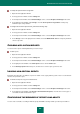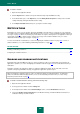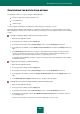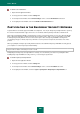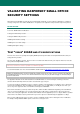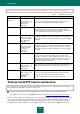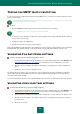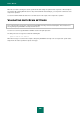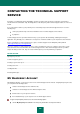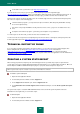User guide
A D V A N C E D A P P L I C A T I O N S E T T I N G S
221
To modify the report maximum storage time:
1. Open the main application window.
2. In the top part of the window, click the Settings link.
3. In the left part of the window, in the General Settings section, select the Reports and Storages subsection.
4. In the right part of the window, under Storage, check the Store reports no longer than box and specify
maximum report storage duration.
To configure the maximum report file size, perform the following steps:
1. Open the main application window.
2. In the top part of the window, click the Settings link.
3. In the left part of the window, in the General Settings section, select the Reports and Storages subsection.
4. In the Storage section in the right part of the window, check the Maximum file size box and specify maximum
size for a report file.
CLEARING APPLICATION REPORTS
You can clear the reports containing data that you need no longer.
To clear reports:
1. Open the main application window.
2. In the top part of the window, click the Settings link.
3. In the left part of the window, in the General Settings section, select the Reports and Storages subsection.
4. In the right part of the window, in the Clear reports section, click the Clear button.
5. In the Clearing reports window that opens, check the boxes for the reports you wish to clear.
LOGGING NON-CRITICAL EVENTS
By default, the product does not add to its reports non-critical events, registry and file system events. You can add such
records to the protection reports.
To include an entry into a log of non-critical events:
1. Open the main application window.
2. In the top part of the window, click the Settings link.
3. In the left part of the window, in the General Settings section, select the Reports and Storages subsection.
4. In the right part of the window, under Events to be included in the reports, check the boxes for the types of
events that should be included in the report.
CONFIGURING THE REMINDER OF REPORT AVAILABILITY
You can create a schedule, according to which Kaspersky Small Office Security reminds you about report readiness.