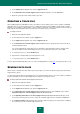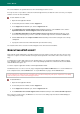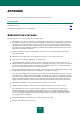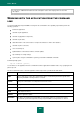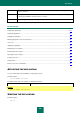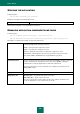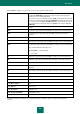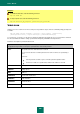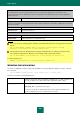User guide
C O N T A C T I N G T H E T E C H N I C A L S U P P O R T S E R V I C E
231
3. In the Support window that will open, click the Support tools link.
4. In the Information for Technical Support Service window that will open, click the View button.
5. Open the sysinfo.zip archive, which contains report files.
CREATING A TRACE FILE
After installing Kaspersky Small Office Security, some failures in the operating system or in the operation of individual
applications may occur. The most likely cause is a conflict between Kaspersky Small Office Security and the software
installed on your computer, or with the drivers of your computer components. You may be asked to create a trace file for
Kaspersky Lab Technical Support Service specialists to successfully resolve your problem.
To create a trace file:
1. Open the main application window.
2. In the bottom part of the window, click the Support link.
3. In the Support window that will open, click the Support tools link.
4. In the Information for Technical Support Service window that opens specify the trace level from the drop-
down list in Traces section.
It is recommended that the required trace level is clarified by a Technical Support Service specialist. In the
absence of guidance from Technical Support Service, you are advised to set the trace level to 500.
5. To start the trace process, click the Enable button.
6. Reproduce the situation which caused the problem to occur.
7. To stop the trace process, click the Disable button.
You can switch to uploading tracing results (see section "Sending data files" on page 231) to a Kaspersky Lab's server.
SENDING DATA FILES
After you have created the trace files and the system state report, you need to send them to Kaspersky Lab Technical
Support Service experts.
You will need a request number to upload data files to the Technical Support Service server. This number is available in
your Personal Cabinet on the Technical Support Service website if your request is active.
In order to upload the data files to the Support service server:
1. Open the main application window.
2. In the bottom part of the window, click the Support link.
3. In the Support window that will open, click the Support tools link.
4. In the Information for Technical Support Service window that will open, in the Actions section, click the
Upload information for Technical Support Service to the server button.
5. In the Uploading information for Technical Support Service to the server window that will open, check
boxes next to the tracing files you wish to send to the Technical Support Service and click the Send button.
6. In the Request number window that will open specify the number assigned to your request when completing
the electronic form at the Technical Support Service site.