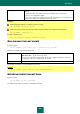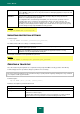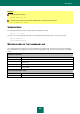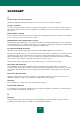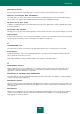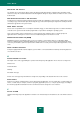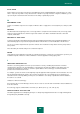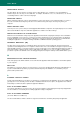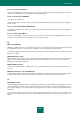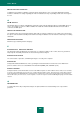User guide
U S E R G U I D E
242
<profile>
Component or task with the settings being exported.
For the <profile> setting, you can use any value listed in the "Managing application components and
tasks" Help section.
<filename>
Path to the file to which the Kaspersky Small Office Security settings are being exported. An
absolute or a relative path may be specified.
The configuration file is saved in binary format (DAT), if no other format is specified, or it is not
specified at all; it can be used later to export application settings onto other computers. The
configuration file can also be saved as a text file. To do so, type the .txt extension in the file name.
Note that you cannot import protection settings from a text file. This file can only be used to specify
the main settings for Kaspersky Small Office Security operation.
Example:
avp.com EXPORT RTP c:\settings.dat
IMPORTING PROTECTION SETTINGS
Command syntax:
avp.com IMPORT <filename>[/password=<your_password>]
The table below describes the settings of command performance.
<filename>
Path to the file from which the Kaspersky Small Office Security settings are imported. An absolute or
a relative path may be specified.
<your_password>
Kaspersky Small Office Security password specified in the application interface. Security
parameters can only be imported from a binary file.
Note that this command is not accepted without a password.
Example:
avp.com IMPORT c:\settings.dat /password=<your_password>
CREATING A TRACE FILE
Trace file creation may be required in case of problems in Kaspersky Small Office Security operation. This will help
Technical Support Service specialists to diagnose problems more accurately.
We only recommend creating trace files for troubleshooting a specific problem. Regularly enabling traces may slow down
your computer and fill up your hard drive.
Command syntax:
avp.com TRACE [file] [on|off] [<trace_level>]
Parameters description is provided in table below.
[on|off]
Enable / disable trace file creation.
[file]
Output trace to file.
<trace_level>
This value can be a value from 0 (minimum level, only critical messages) to 700
(maximum level, all messages).
Technical Support will tell you what trace level you need when you contact Technical
Support. If the level is not specified, we recommend setting the value to 500.