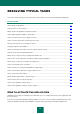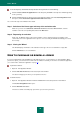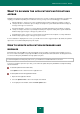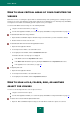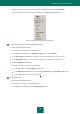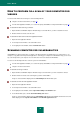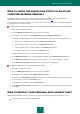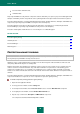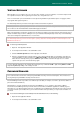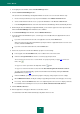User guide
R E S O L V I N G T Y P I C A L T A S K S
49
VIRTUAL KEYBOARD
When working on your computer, there are occasions when entering of your personal data, or username and password
are required. For instance, when registering on Internet sites, using online stores etc.
There is a risk that this personal information is intercepted using hardware keyboard interceptors or keyloggers, which
are programs that register keystrokes.
The Virtual Keyboard tool prevents the interception of data entered via the keyboard.
Virtual Keyboard cannot protect your personal data if the website, that required entering such data, has been hacked,
since in this case the information will be obtained directly by the intruders.
Many of the applications classified as spyware have the function of making screenshots which are then transferred to an
intruder for further analysis and for stealing the user's personal data. Virtual Keyboard prevents the personal data being
entered, from being intercepted with the use of screenshots.
The Virtual Keyboard only prevents the interception of privacy data when working with Microsoft Internet Explorer and
Mozilla Firefox browsers.
To start using Virtual Keyboard:
1. Open the main application window.
2. In the left part of the window, select the Tools section.
3. Click the Virtual Keyboard button in the right part of the window.
4. Enter the required data by pressing the buttons on the virtual keyboard. Make sure that data is entered in the
correct field. When you press function keys (SHIFT, ALT, CTRL) on the virtual keyboard, that particular mode
will be fixed: for example, when you press SHIFT all symbols will be entered in the upper case. To exit the
special mode, press the same functional key again.
You can switch the language for the virtual keyboard using the key combination CTRL + right-clicking SHIFT, or CTRL
+right-clicking ALT, depending on the settings selected.
PASSWORD MANAGER
This section describes the functions of Kaspersky Small Office Security 2 for Personal Computer. These functions are
missing in Kaspersky Small Office Security 2 for File Server.
Password Manager makes it possible to store different personal data (for example, user names, passwords, addresses,
phone and credit card numbers).
All information is stored in encrypted form in the Password Database, access to which is protected by a Master
Password. Password Manager sticks passwords and accounts to Microsoft Windows applications and web pages for
which they are used. After launching a web page or application, Password Manager automatically enters the password,
user name and other personal data. Thus, you need not remember all the passwords, you only need to remember one
password.
To use Password Manager to automatically fill out the authorization form, do the following:
1. Open the main application window.
2. In the left part of the window, select the Tools section.