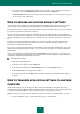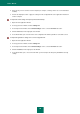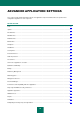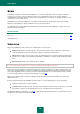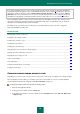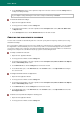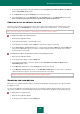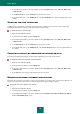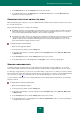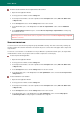User guide
R E S O L V I N G T Y P I C A L T A S K S
61
3. If you want to view a detailed application operation report (for example, a report representing the operation of
each component), click the Detailed report button in the bottom part of the Report tab.
The Detailed report window opens where data are represented in a table. For a convenient view of reports, you
can select various entry sorting options.
HOW TO RESTORE APPLICATION DEFAULT SETTINGS
You can always return to the default or recommended Kaspersky Small Office Security settings. They are considered
optimum, and are recommended by Kaspersky Lab. Application Configuration Wizard restores default settings.
In the window that opens, you will be asked to determine which settings and for which components should or should not
be saved when restoring the recommended security level.
The list shows which components of Kaspersky Small Office Security have settings that differ from the default values,
either because they have been modified by the user, or through accumulated training by Kaspersky Small Office Security
(Firewall or Anti-Spam). If special settings have been created for any of the components, they will also be shown on the
list.
Examples of special settings would be: white and black lists of phrases and addresses used by Anti-Spam, lists of
trusted addresses and trusted ISP telephone numbers, exclusion rules created for application components, and
Firewall's packet and application filtering rules.
These lists are created when working with Kaspersky Small Office Security with regard to individual tasks and security
requirements. Creating them may take a long time, so you are advised to save them before restoring the application's
default settings.
After you are finished with the Configuration Wizard, the Recommended security level will be set for all components,
except for the settings that you have decided to keep customized when restoring. In addition, the settings that you have
specified when working with the Wizard will also be applied.
To restore protection settings:
1. Open the main application window.
2. In the top part of the window, click the Settings link.
3. In the left part of the window, in the General Settings section, select the General subsection.
4. Click the Restore button in the right part of the window.
5. In the window that opens, click the Next button. This will run the Application Configuration Wizard. Follow its
instructions.
HOW TO TRANSFER APPLICATION SETTINGS TO ANOTHER
COMPUTER
Having configured the product, you can apply its settings in Kaspersky Small Office Security installed on another
computer. Consequently, the application will be configured identically on both computers. This is a helpful feature when,
for example, Kaspersky Small Office Security is installed on your home computer and in your office.
Application settings are stored in a special configuration file, which you can transfer to another computer. To do this:
1. Perform the Export procedure – save the application settings to a configuration file.