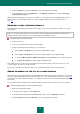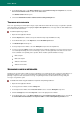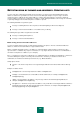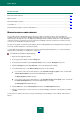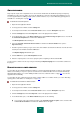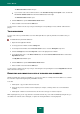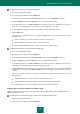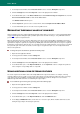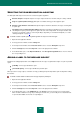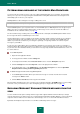User guide
A D V A N C E D A P P L I C A T I O N S E T T I N G S
107
To export records from a list, perform the following steps:
1. Open the main application window.
2. In the top part of the window, click the Settings link.
3. In the left part of the window, in the Protection Center section, select the Anti-Spam component.
4. Click the Settings button in the Security level section in the right part of the window.
5. In the window that opens, on the Exact methods tab, check the box in the line containing the name of the list
where the records should be exported, and click the corresponding button to the right.
6. Use the displayed list window to check the records, which should be included into the file.
7. Click the Export link.
This action opens a window that offers you to export the highlighted items only. In this window, take one of the
following actions:
click the Yes button if you need to include only selected records in the file;
click the No button if you need to include the entire list in the file.
8. Specify in the displayed window the type and name for the file and confirm its saving.
To import records from file to a list, perform the following steps:
1. Open the main application window.
2. In the top part of the window, click the Settings link.
3. In the left part of the window, in the Protection Center section, select the Anti-Spam component.
4. Click the Settings button in the Security level section in the right part of the window.
5. In the window that opens, on the Exact methods tab, check the box in the line containing the name of the list
where the records should be imported, and click the button to the right.
6. Click the Import link in the list window. If you are importing a list of allowed senders, the application will display
a menu where you should select the Import from file item. For other list types selection from the menu is not
required.
If the list is not empty, a window opens offering you to add items to be imported. In this window, take one of the
following actions:
click the Yes button if you want to add records from the file into the list;
click the No button if you want to replace the existing records with the list from the file.
7. In the window that opens, select the file with the list of records that you want to import.
Importing the list of allowed senders from address book
Addresses in the list of allowed senders can be imported from Microsoft Office Outlook / Microsoft Outlook Express
(Windows Mail) address books.
To import the list of allowed senders from an address book, perform the following steps:
1. Open the main application window.
2. In the top part of the window, click the Settings link.