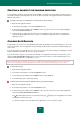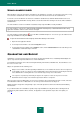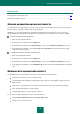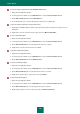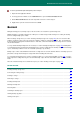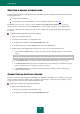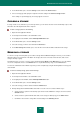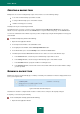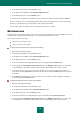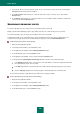User guide
U S E R G U I D E
144
To move an object to Quarantine from the Protection state window:
1. Open the main application window.
2. In the top part of the window, use the Quarantine link to open the Protection status window.
3. On the Detected threats tab, follow the Quarantine link.
4. In the window that opens, select the object that you want to move to Quarantine.
To move an object to Quarantine using the context menu:
1. Open Microsoft Windows Explorer and go to the folder that contains the object that you want to move to
Quarantine.
2. Right-click to open the context menu of the object and select Move to Quarantine.
To scan a quarantined object:
1. Open the main application window.
2. In the top part of the window, use the Quarantine link to open the Protection status window.
3. On the Detected threats tab, select the object that needs to be scanned.
4. Right-click to open the context menu and select Scan.
To disinfect all quarantined objects:
1. Open the main application window.
2. In the top part of the window, use the Quarantine link to open the Protection status window.
3. On the Detected threats tab, click the Disinfect all link.
To restore a quarantined object:
1. Open the main application window.
2. In the top part of the window, use the Quarantine link to open the Protection status window.
3. On the Detected threats tab, select the object that needs to be restored.
4. Right click to open the object's context menu and select Restore.
To remove quarantined objects:
1. Open the main application window.
2. In the top part of the window, use the Quarantine link to open the Protection status window.
3. On the Detected threats tab, select the object that needs to be deleted.
4. Right-click the object to open the context menu and select Delete from the list.