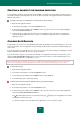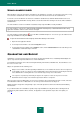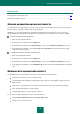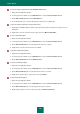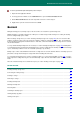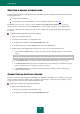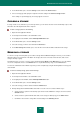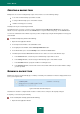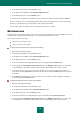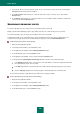User guide
U S E R G U I D E
146
CREATING A BACKUP STORAGE AREA
A backup storage area may be created using the wizard. Backup Storage Creation Wizard may be launched using one of
the two following modes:
from the main module window;
from the Backup Task Creation Wizard (see section "Creating a backup task" on page 148).
This wizard consists of a series of screens (or steps) navigated using the Back and the Next buttons. To close the
wizard once it has completed its work, use the Finish button. To stop the wizard at any stage, use the Cancel button.
You can also switch between the wizard's steps that you have completed, by using the browsing links in the top part of
the window.
To create a backup storage area, please do the following:
1. Open the main application window.
2. In the left part of the window, select the Tools section.
3. In the right part of the window, click the Backup and Restore button.
4. In the window that opens, select the Storage section and click the Create button.
5. Backup Storage Creation Wizard will be launched. Let us take a closer look at the wizard's steps:
a. In the left part of the Drive window, select the type of data storage medium which will be used as a backup
storage.
To ensure data security, we recommend that you create backup storages on removable disk drives.
b. In the Protection window, set a password to protect data against unauthorized access (if necessary).
c. In the File versions window, set a limit on the number of file versions which may coexist within the storage,
and specify the time interval for storing file versions (if necessary).
d. In the Summary window, enter the name for the new storage and confirm the storage creation with the
settings you have specified.
CONNECTING AN EXISTING STORAGE
If you have created a storage with Kaspersky Small Office Security but it is unavailable on the computer you are currently
using (for example, after the operating system is reinstalled, or if the storage is copied from another computer), you will
need to connect that storage in order to start working with the data.
To connect an existing storage, please do the following:
1. Open the main application window.
2. In the left part of the window, select the Tools section.
3. In the right part of the window, click the Backup and Restore button.