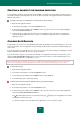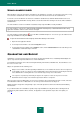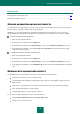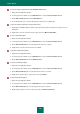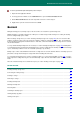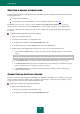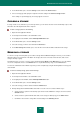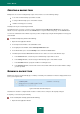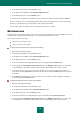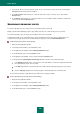User guide
A D V A N C E D A P P L I C A T I O N S E T T I N G S
147
4. In the window that opens, select the Storage section and click the Connect button.
5. Select a storage type and specify the required connection settings in the Connect storage window.
If the settings are specified properly, the storage appears on the list.
CLEARING A STORAGE
If storage volume is not sufficient for your current operations, you can delete obsolete versions and backup copies of files
which have been already deleted from the computer.
To clear a storage, please do the following:
1. Open the main application window.
2. In the left part of the window, select the Tools section.
3. In the right part of the window, click the Backup and Restore button.
4. In the window that opens, select the Storage section.
5. Select the storage you wish to clear and click the Clear button.
6. In the Clear storage window that opens, select the file versions that should be deleted from the storage.
REMOVING A STORAGE
To remove a storage for backup data, you should use Storage Removal Wizard. During the removal, you are asked to
determine actions to be performed on the data in the storage, that is to be removed, and on the tasks, that use the
storage for backup copying.
This wizard consists of a series of screens (steps) navigated using the Back and the Next buttons; to close the wizard
once it has completed its work, use the Finish button. To stop the wizard at any stage, use the Cancel button.
You can also switch between the wizard's steps that you have completed, by using the browsing buttons in the top part
of the window.
To remove a backup storage, please do the following:
1. Open the main application window.
2. In the left part of the window, select the Tools section.
3. In the right part of the window, click the Backup and Restore button.
4. In the window that opens, select the Storage section.
5. Select the storage you wish to delete and click the Delete button.
6. Backup Storage Removal Wizard will be launched. Let us take a closer look at the wizard's steps:
a. Select an action to perform on the backup copies that are located within the storage to be removed, in the
Content window.
b. Select an action to perform with the tasks that use the storage for backup copy, in the Tasks window.
c. Confirm the removal of the storage with selected settings in the Summary window.