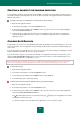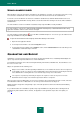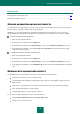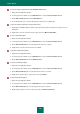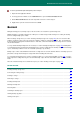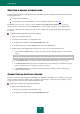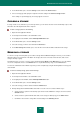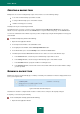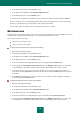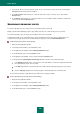User guide
U S E R G U I D E
150
7. Select the file whose version you want to specify. To do so, check the box next to the file you need. Click the
Versions button in the top part of the window.
8. In the File versions window that opens, select the date of the version you need to restore, and click the
Restore button.
9. In the Restore window that opens, select the location to save restored files and the condition of saving if files'
names coincide. Click the Restore button.
SEARCHING FOR BACKUP COPIES
To search for backup copies in a storage, you can use the filter and the search field.
Backup copy filter allows displaying only the copies which conform to the search criteria you have specified.
You can find a backup copy in the archive, by entering its name in the search field.
To display the backup copies of files which have not been included into the list of files subject to backup at the last
execution of the task (e.g., which have been deleted from the computer), check the Show deleted files box.
To filter backup copies, please do the following:
1. Open the main application window.
2. In the left part of the window, select the Tools section.
3. In the right part of the window, click the Backup and Restore button.
4. In the window that opens, select the Restore section.
5. In the right part of the window, select a storage and click the Restore button.
6. In the top part of the Restoring files from storage window, select the search criteria in the filter:
In the Backup set dropdown list, select the name of the task which has resulted in creating an archive with
the required backup copies, when executed.
In the Date dropdown list, select the date when the archive with the required backup copies was created.
From the Category dropdown list, select the file types for which backup copies should be found.
As a result, the list will only contain backup copies that meet the specified conditions.
To find a backup copy by its name, please do the following:
1. Open the main application window.
2. In the left part of the window, select the Tools section.
3. In the right part of the window, click the Backup and Restore button.
4. In the window that opens, select the Restore section.