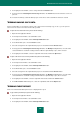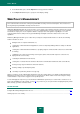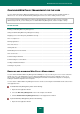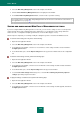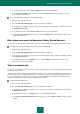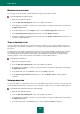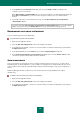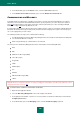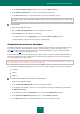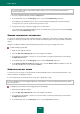User guide
A D V A N C E D A P P L I C A T I O N S E T T I N G S
151
5. In the right part of the window, select a storage and click the Restore button.
6. In the top part of the Restoring files from storage window, in the Search field, enter the full name of a file or a
part of it.
As a result, the list will only contain the backup copies of files whose names start with the characters entered.
VIEWING BACKUP COPY DATA
Before restoring data, you can view the contents of the selected version of backup copy. To do so, you can open the
latest version or select a version based on the date specified.
To open the most recent file version, please do the following:
1. Open the main application window.
2. In the left part of the window, select the Tools section.
3. In the right part of the window, click the Backup and Restore button.
4. In the window that opens, select the Restore section.
5. Select the storage where the required backup copies are located and click the Restore button.
6. In the top part of the Restoring files from storage window, in the Backup set dropdown list, select the name
of the task which has resulted in creating an archive with the required backup copies, when executed.
7. In the right part of the window, select the required file from the list and click the Open button.
To open a file version based on the specified date, please do the following:
1. Open the main application window.
2. In the left part of the window, select the Tools section.
3. In the right part of the window, click the Backup and Restore button.
4. In the window that opens, select the Restore section.
5. Select the storage where the required backup copies are located and click the Restore button.
6. In the top part of the Restoring files from storage window, in the Backup set dropdown list, select the name
of the task which has resulted in creating an archive with the required backup copies, when executed.
7. In the right part of the window, select the required file from the list and click the Versions button.
8. In the File versions window that opens, select the required date and click the Open button.
VIEWING EVENT REPORT
Each event related to data backup and restore is displayed in the report.
To get a backup module report, please do the following:
1. Open the main application window.
2. In the left part of the window, select the Tools section.
3. In the right part of the window, click the Backup and Restore button.