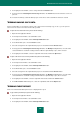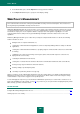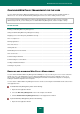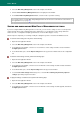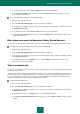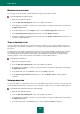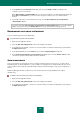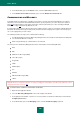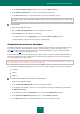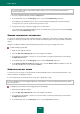User guide
U S E R G U I D E
160
You can also allow or block communication with the contact you have selected from the detailed report on
events for that account.
7. Close the configuration window and click the Report button.
8. In the window that opens, in the Messaging section, select the Social Networking component.
In the right part of the window that opens, a list of contacts will appear, displaying the contacts from which a
message has been received or to which a message has been sent.
9. Specify an action (block or allow messaging) for the selected contacts.
The contacts will be automatically added into the list of controlled contacts, which can be viewed in the Settings
window, in the Social Networking section.
SENDING CONFIDENTIAL INFORMATION
You can block sending data that contain confidential information via IM clients, social networks, and when sending data
to websites. To do this, you should create a list of records that contain privacy data, such as physical address and phone
number.
Attempts of sending listed data are blocked; information about blocked messages is displayed in a report.
To block sending of private data:
1. Open the main application window.
2. Select the Web Policy Management section in the left part of the window.
3. In the right part of the window, select the user account on which a restriction should be imposed, and click the
Configure policies button.
4. In the window that opens, in the Messaging section, select the Private Data component.
5. In the Control Sending Private Data window that opens, check the Enable control box. Add the record to the
list of data forbidden to be sent by clicking the Add link.
SEARCHING FOR KEY WORDS
You can check user's messages for specified words and word combinations when communicating via IM clients, social
networks, and when sending data to websites.
If some listed key words are detected in the messages, this is displayed in a report.
If you have disabled control of messaging via IM clients, social networks, or control of websites being visited, key words
are not searched for.
To enable key words control in the messaging, please do the following:
1. Open the main application window.
2. Select the Web Policy Management section in the left part of the window.
3. In the right part of the window, select the user account on which a restriction should be imposed, and click the
Configure policies button.
4. In the window that opens, in the Messaging section, select the Key words component.