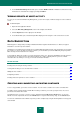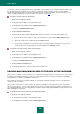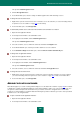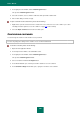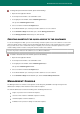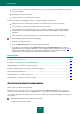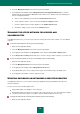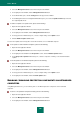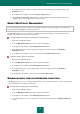User guide
A D V A N C E D A P P L I C A T I O N S E T T I N G S
163
This opens the Data Encryption window.
4. Click the Decrypt data button.
5. In the window that opens, enter the settings for data decryption and confirm unlocking of access.
To decrypt the data via context menu:
1. Right-click to open the context menu of a file or shortcut to access the container (see section "Creating shortcut
for quick access to the container" on page 165) on the desktop.
2. In the menu that opens, select Decrypt data.
To automatically unblock access to the data in the container at the connection of a medium:
1. Open the main application window.
2. In the left part of the window, select the Tools section.
3. In the right part of the window, click the Data Encryption button.
This opens the Data Encryption window.
4. Select the container, access to which was unlocked, and click the Configure button.
5. In the window that will open, enter the password to obtain access to the container.
6. In the Container settings window that opens, check the Unlock container automatically box.
To decrypt data via application interface:
1. Open the main application window.
2. In the left part of the window, select the Tools section.
3. In the right part of the window, click the Data Encryption button.
This opens the Data Encryption window.
4. Select the container, access to which was unlocked, and click the Encrypt data button.
To encrypt the data via context menu:
1. Right-click to open the context menu of the container file, or that of a desktop shortcut to access the container
(see section "Creating shortcut for quick access to the container" on page 165) or that of a removable drive.
2. In the menu that opens, select Encrypt data.
ADDING FILES INTO CONTAINER
After data decryption (see section "Locking and unlocking access to the data in the container" on page 162) the container
is displayed as a virtual removable drive within the system, being available to all the users of the operating system. You
can open the container and place files and folders in it if you need to store them in encrypted form. To ensure data
security, we recommend that you encrypt the data after finishing the operations. After that, you need to enter a password
to obtain access to the encrypted data.
To open a container via the application interface:
1. Open the main application window.
2. In the left part of the window, select the Tools section.