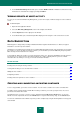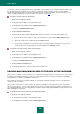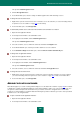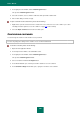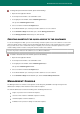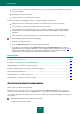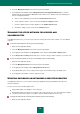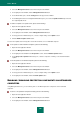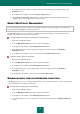User guide
U S E R G U I D E
164
3. In the right part of the window, click the Data Encryption button.
This opens the Data Encryption window.
4. Select the container, access to which is unblocked, and open it with a double-click.
5. Place in it the data you want to encrypt.
To open a container via the context menu, please do the following:
1. Right-click to open the context menu of the container file or the shortcut to access the container (see section
"Creating shortcut for quick access to the container" on page 165) on the desktop.
2. Select the Open container item from the menu that opens.
CONFIGURING CONTAINER
You can change the container's name and the access password.
You can only change the settings for the container, access to which is unblocked.
To rename a container, please do the following:
1. Open the main application window.
2. In the left part of the window, select the Tools section.
3. In the right part of the window, click the Data Encryption button.
This opens the Data Encryption window.
4. Select a container and click the Configure button.
5. In the window that will open, enter the password to obtain access to the container.
6. In the Container settings window that opens, specify the new name of the container.