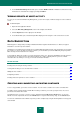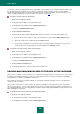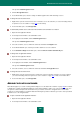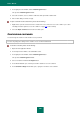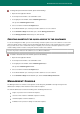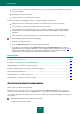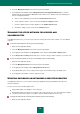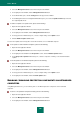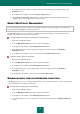User guide
A D V A N C E D A P P L I C A T I O N S E T T I N G S
167
2. Select the Management Center section in the left part of the window.
3. In the right part of the window, click the Management Console Configuration Wizard button to start the
Management Console Configuration Wizard. We shall examine in more detail the steps in the Management
Console Configuration Wizard:
a. Enter or set the administrator password in the Password protection window.
b. Select computers subject to remote control in the Search for computers window.
c. Select the update mode for anti-virus databases in the Update method window.
d. Confirm the settings you have selected in the Summary window.
SCANNING THE OFFICE NETWORK FOR VIRUSES AND
VULNERABILITIES
Using Management Console, you can run a virus scan task remotely either for the whole network, or for an individual
computer.
To scan the whole network for viruses, please do the following:
1. Open the main application window.
2. Select the Management Center section in the left part of the window.
3. In the right part of the window in the Group tasks section, click the Scan network computers button.
4. In the Group start of scanning window that opens, select the scan type and the computers you need to scan.
To scan an individual computer for viruses or vulnerabilities, please do the following:
1. Open the main application window.
2. Select the Management Center section in the left part of the window.
3. In the right part of the window, click the Management Console button.
4. In the window that opens, select a computer in the top part of the window and go to the Scan section.
5. In the right part of the window, select the required scan task.
UPDATING DATABASES ON NETWORKED COMPUTERS REMOTELY
Using Management Console, you can remotely manage the updating of Kaspersky Small Office Security on the
networked computers.
You can select one of the following update modes:
Independent update of the databases on the computers.
Downloading updates from the chosen computer on the network. In this case, one of the networked computers
should be selected as the update server. Other computers download updates from this server.
To change the update mode for the networked computers, please do the following:
1. Open the main application window.