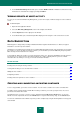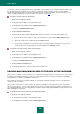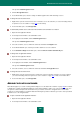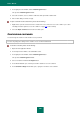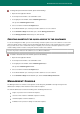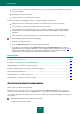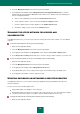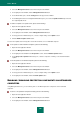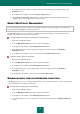User guide
U S E R G U I D E
170
5. In the right part of the window, select a backup task and click the Run button.
You can pause or stop the task execution, by using the corresponding buttons in the top part of the window.
To obtain a report on the execution of backup tasks and data restoration tasks, please do the following:
1. Open the main application window.
2. Select the Management Center section in the left part of the window.
3. In the right part of the window, click the Management Console button.
4. In the window that opens, select a computer in the top part of the window and go to the Backup and Restore
section.
5. Click the View report button.
6. In the Report window that opens, specify the event display settings.
MANAGING LICENSES ON NETWORKED COMPUTERS REMOTELY
Using Management Console, you can remotely check the license status on the networked computers, renew the license,
or activate the application using a new license.
To manage the license on a networked computer, please do the following:
1. Open the main application window.
2. Select the Management Center section in the left part of the window.
3. In the right part of the window, click the Management Console button.
4. In the window that opens, select the computer for which you want to view the list of problems, and go to the
Information section.
5. In the right part of the window that opens, select the License management item.
6. In the License management window that opens, take the required actions.
PASSWORD MANAGER
This section describes the functions of Kaspersky Small Office Security 2 for Personal Computer. These functions are
missing in Kaspersky Small Office Security 2 for File Server.
Password Manager stores and protects all your personal data (e.g. passwords, user names, Internet pager accounts,
contacts, phone numbers, etc.). Password Manager sticks passwords and accounts to Microsoft Windows applications
and web pages for which they are used. All information is stored in encrypted form in the Password Database, access to
which is protected by a Master Password. This information is only available if the Password Database is unlocked. After
launching a web page or application, Password Manager automatically enters the password, user name and other
personal data. Thus, you need not remember all the passwords, you only need to remember one password.
Password Manager loads by default at system startup. This component is built in into the application which allows
personal data to be managed directly from the application window.
Password Manager monitors the actions of applications with passwords and prevents the interception and theft of
personal data. This component checks applications that use passwords or request them from other applications, before
asking you to allow or forbid a suspicious action.