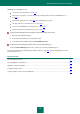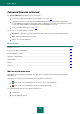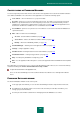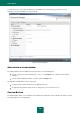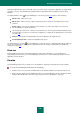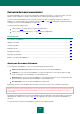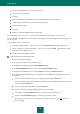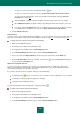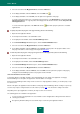User guide
A D V A N C E D A P P L I C A T I O N S E T T I N G S
171
Additionally, Password Manager can:
save and use your passwords (see page 184);
find accounts, passwords, user names and other personal information in the Password Database (see
page 185);
generate strong passwords (see page 203) when registering new accounts;
save all passwords on removable device (see page 204);
restore Password Database from backup copy (see page 188);
protect passwords from unauthorized access (see page 176).
To open Password Manager from the Kaspersky Small Office Security main window,
1. Open the main application window.
2. In the left part of the window, select the Tools section.
3. In the right part of the window, click the Password Manager button.
To open the Password Manager from the context menu of the application icon,
select the Password Manager item from the context menu of the Password Manager icon.
You can also launch the Password Manager by double-clicking (see page 203) the Password Manager icon in the
taskbar notification area.
IN THIS SECTION:
Password Manager interface ......................................................................................................................................... 171
Password Database management ................................................................................................................................ 176
Application settings configuration .................................................................................................................................. 189
Creating strong passwords ............................................................................................................................................ 203
Using the portable version of Password Manager ......................................................................................................... 204