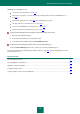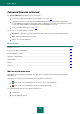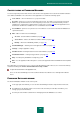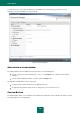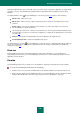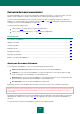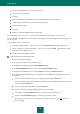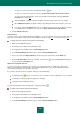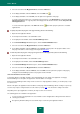User guide
A D V A N C E D A P P L I C A T I O N S E T T I N G S
173
CONTEXT MENU OF PASSWORD MANAGER
You can start general protection tasks from the context menu of the application icon located in the taskbar notification
area of Microsoft Windows. The context menu of the application icon contains the following options:
Lock / Unlock – allow or forbid access to your personal data.
Accounts – quick access to the most frequently used accounts. The number of accounts in the Password
Database is specified in brackets. The list of frequently used accounts is created automatically. The list is
available if it is configured to be displayed in the context menu (see page 192). When the application is first
launched, the list will not be available since no record will have been used.
Secure Memos – quick access to private notes. The number of secure memos in the Password Database is
specified in brackets.
Add – add a new task to Password Manager:
Account – start the Add Account Wizard (see page 177);
Secure memo – switch to the Add Secure Memo window (see page 184);
Identity – switch to the Add Identity window (see page 183).
Password Manager – switching to the main application window (see page 171).
Settings – configure application settings.
Portable version - launching Portable Version Creation Wizard (see page 204).
Password Generator – creating strong passwords (see page 203).
Help – view Kaspersky Small Office Security help system.
Exit – close the application. When this option is selected, the application will be unloaded from the computer’s
RAM.
If the application is not unlocked, access to your personal data will be blocked. In this case, the context menu will only
contain the following items: Unlock, Password Generator, Help, and Exit.
To open the context menu of the application icon,
hover over the Password Manager icon in the taskbar notification area with the cursor and right-click it with the
mouse.
PASSWORD DATABASE WINDOW
The Password Database window consists of three parts:
in the upper part of the window, you can select Password Manager functions and perform the main tasks;
the middle part of the window contains a list of all accounts and other personal data, and enables you to
manage your personal information;
the lower part of the window contains links for managing the Password Database as a whole.