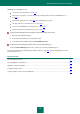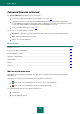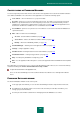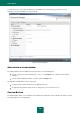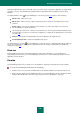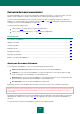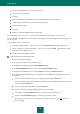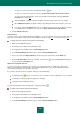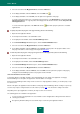User guide
A D V A N C E D A P P L I C A T I O N S E T T I N G S
177
in the Password Manager window (see page 171);
using a USB or Bluetooth device - only for authorization with a USB or Bluetooth device;
by double-clicking the application icon (see page 203) - the double-click action in this case must be configured
additionally;
from the context menu of Password Manager;
by pressing the CTRL+ALT+L shortcut (see page 194).
To enter the Master Password, use a virtual keyboard that allows passwords to be entered without pressing keys on the
keyboard.
To lock an application from the context menu of the application, please do the following:
1. Right-click the Password Manager icon in the taskbar notification area.
2. In the menu that opens, select the Lock item.
To unlock the Password Database from the context menu, please do the following:
1. Right-click the Password Manager icon in the taskbar notification area.
2. In the displayed menu, select Unlock.
3. Enter the Master Password in the displayed window.
ADDING PERSONAL DATA
Personal data can be added if Password Database is not locked (see page 176). When launching an application / web
page, a new account is recognized automatically if it was not found in the Password Database. Following authorization in
the application / on the web page, Password Manager can then add personal data to the Password Database.
The following types of personal data are available in the Password Database:
Account. Combination of a user name and password for authorization on the web page or in the program.
Group of accounts. Used to organize accounts in the Password Database.
User name. By default, Password Manager provides the option to create an account with one user name. An
additional user name is used when applications or web pages allow multiple user names to be created for
accessing their resources.
Identity. Used to store data such as sex, date of birth, contact information, phone number, place of work,
Internet pager number, homepage address, etc. To separate personal and business information, you can create
several Identities.
Secure Memo. Used to store any information.
A C C O U N T
Password Manager automatically recognizes a new account if it is not found in the Password Database. After
authorization in the application / on the web page, Password Manager offers to save data in the Password Database.
You can also add a new account to the Password Database manually.
Account contains the following data: