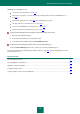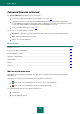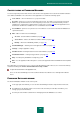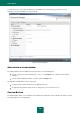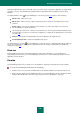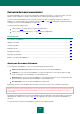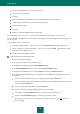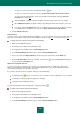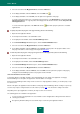User guide
A D V A N C E D A P P L I C A T I O N S E T T I N G S
179
To copy a user name / password to the clipboard, click the button.
To copy a user name from another account, follow the Use shared Login from another Account link.
To create a password automatically, open the Password Generator window by clicking the Generate
password link (see page 203).
Under the Links tab, specify the path to the program / web page, and specify the account's settings.
On the Manual form edit tab, modify the settings for populating other fields of the web page, if necessary.
If necessary, under the Comments tab, enter some explanatory text for the account. To display comments
in a notification after activating the account, check the Show comments in the notification box.
8. Click the Add Account button.
KEYWORD SEARCH
To quickly search for personal data in the Password Database, you can use keywords. They are generated for each user
name. It is recommended to assign keywords when adding an account (see page 177) / user name (see page 183).
To specify keywords for the user name, please do the following:
1. Open the main application window.
2. In the left part of the window, select the Tools section.
3. In the right part of the window, click the Password Manager button.
4. In the Password Manager window that opens, click the Password Database button.
5. Select a user name in the My passwords list, and in the top part of the window, click the Edit button.
6. On the Login information tab in the open window, click the button next to the User name field and type in
the key words in the Description field.
ADDING PATH TO PROGRAM / WEB PAGE
To connect an account to an application or a web page, you should create a link. For a web page, a link is a web
address. For an application, a link is a path to the executable application file on the computer. Without this data the
account will not be sticked to any application / web page.
It is possible to stick the account to a program / web page in the following ways:
by following the link in the list of your browser's chosen websites or the list of applications on your computer;
by manually specifying the path to the application / web page;
by using the Password Manager pointer.
To check the entered path, launch the application / web page by clicking .
To select a link from the list, please do the following:
1. Open the main application window.
2. In the left part of the window, select the Tools section.
3. In the right part of the window, click the Password Manager button.
4. In the Password Manager window that opens, click the Password Database button.