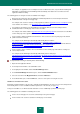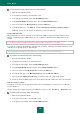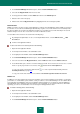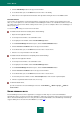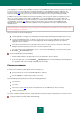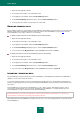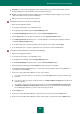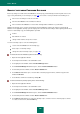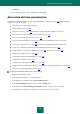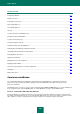User guide
A D V A N C E D A P P L I C A T I O N S E T T I N G S
181
For example, one application can use multiple accounts. For different accounts, only the window headings will
differ within one application. Password Manager will automatically enter data for the account based on the
application window's heading.
The following options for using an account are available for web pages:
Only for the given web page. Password Manager automatically adds the user name and password to the
identification fields on the given web page only.
For example, if the account is related to a web page with the address http://www.web-site.com/login.html, it will
not be valid for other websites, e.g. http://www.web-site.com/pointer.php.
For websites from a directory. Password Manager automatically adds the user name and password to
identification fields for all web pages in the most recent folder.
For example, if the website address http://www.web-site.com/cgi-bin/login.html was entered, the account will be
used for web pages in the cgi-bin folder.
For the website: <third-level domain name and lower>. This account is used for any web page in the domain
(third-level domain and lower).
For example, Password Manager automatically adds identity data for websites:
http://www.domain1.domain2.web-site.com/login.html or http://www.domain1.domain2.web-
site.com/pointer.php. However, the account will not be used for web pages with addresses that have different
fourth-level domains: http://www.domain3.domain2.web-site.com/pointer.php or
http://www.domain4.domain2.web-site.com/pointer.php.
For the website: <name of website>. The account will be used for all web pages with fields for entering user
names and passwords.
For example, Password Manager automatically adds identity cards for web pages:
http://www.domain1.domain2.web-site.com/login.html, http://www.domain2.domain2.web-site.com/pointer.php,
http://www.domain3.domain2.web-site.com/pointer.php or http://www.domain4.domain2.web-
site.com/pointer.php.
To set parameters for using an account, please do the following:
1. Open the main application window.
2. In the left part of the window, select the Tools section.
3. In the right part of the window, click the Password Manager button.
4. In the Password Manager window that opens, click the Password Database button.
5. Select an account from the My passwords list and click the Edit button.
6. In the window that opens, under the Links tab, select one of the options for using the account.
AUTOMATIC ACTIVATION OF THE ACCOUNT
By default, automatic activation of the account is enabled. Password Manager only enters the user name and password
in the identity fields. You can set additional activation parameters of the account (see page 177).
A range of web addresses, for which automatic activation is used, is additionally specified for the web page.
The following options are available for activating the account:
For the chosen web page. The account is activated only for the given web page.
For the website. The account is activated on all web pages on the website.