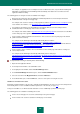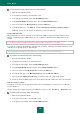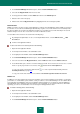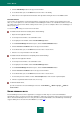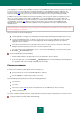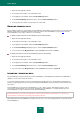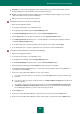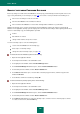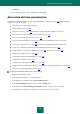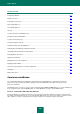User guide
A D V A N C E D A P P L I C A T I O N S E T T I N G S
183
4. In the Password Manager window that opens, click the Password Database button.
5. Select the line My passwords in the list of accounts.
6. In the top part of the window, click the Add button and select the Add Group item.
7. Enter the name of the new group.
8. Add accounts from the My passwords list by dragging them into the created group folder.
U S E R N A M E
Multiple user names are often used for certain applications / websites. Password Manager allows multiple user names to
be saved for one account. Password Manager automatically recognizes a user name when it is first used and provides
the option to add it to an account for an application / website. You can add a new user name manually for an account
and then change it. You can also use the same user name for different accounts.
You can add a new user name for an account in the following ways:
By clicking the Caption Button. To do so, in the Caption Button menu, select the Edit Account Add
Account item.
From the main application window.
To add a user name for an account, please do the following:
1. Open the main application window.
2. In the left part of the window, select the Tools section.
3. In the right part of the window, click the Password Manager button.
4. In the Password Manager window that opens, click the Password Database button.
5. Select an account from the My passwords list, click the Add button and select the Add Account item.
6. In the window that opens, enter the user name and the password. The user name can consist of one or several
words. To specify keys words for a user name, click and then fill in the Description field.
To copy a user name / password to clipboard, click . To create a password automatically, follow the
Generate password (see page 203).
To copy a user name from another account, follow the Use shared Login from another Account link.
I D E N T I T Y
In addition to user name and password, other personal data is often used for registration on the website, e.g. full name,
year of birth, sex, email address, phone number, country of residence, etc. Password Manager can store all this data in
an encrypted Password Database in the form of Identities. During registration on a new website, Password Manager
automatically fills in the registration form using data from a chosen Identity. To save private and business information
separately, you can use several identities. You can change the Identity parameters later.
To create an Identity, please do the following:
1. Open the main application window.
2. In the left part of the window, select the Tools section.
3. In the right part of the window, click the Password Manager button.
4. In the Password Manager window that opens, click the Password Database button.