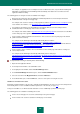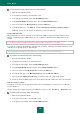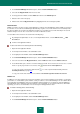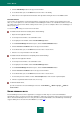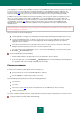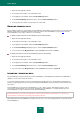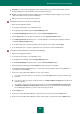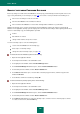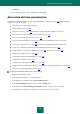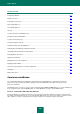User guide
U S E R G U I D E
184
5. Click the Add Identity button in the top part of the window.
6. In the window that opens, in the Name field, enter the name of the identity.
7. Enter values for the required fields and activate them by double-clicking the mouse in the Value column.
S E C U R E M E M O
Secure memos are designed for storing text information in encrypted from (for example, passport data, bank account
data, etc.), and for quick access to the saved data. Password Manager includes a set of standard text editor tools to help
you edit the text of Secure memo. When creating a Secure memo, you can use templates with a set of standard types of
data (see page 200).
You can change the settings of Secure memo in the future.
To create a Secure memo from scratch, please do the following:
1. Open the main application window.
2. In the left part of the window, select the Tools section.
3. In the right part of the window, click the Password Manager button.
4. In the Password Manager window that opens, click the Password Database button.
5. Click the Create Secure Memo button in the top part of the window.
6. In the window that opens, in the Name field, enter the name of Secure memo.
7. Enter the necessary information in the text editor.
To create a Secure memo based on a template, please do the following:
1. Open the main application window.
2. In the left part of the window, select the Tools section.
3. In the right part of the window, click the Password Manager button.
4. In the Password Manager window that opens, click the Password Database button.
5. Click the Create Secure Memo button in the top part of the window.
6. In the window that opens, in the Name field, enter the name of Secure memo.
7. In the bottom part of the window, click the Select template button and select the required template.
8. Fill in the required data and format the text, if necessary.
To view the Secure memo,
open the context menu of Password Manager and select Secure Memos <Name of group> <Name of
Secure memo>.
USING PERSONAL DATA
Password Manager sticks accounts to applications / web pages for which they are used. Password Database
automatically searches for sticky accounts when applications / web pages are launched. If an account is found, personal
data is entered automatically. If there is no sticky account in the Password Database, Password Manager automatically
suggests adding an account to the Password Database (see page 177).